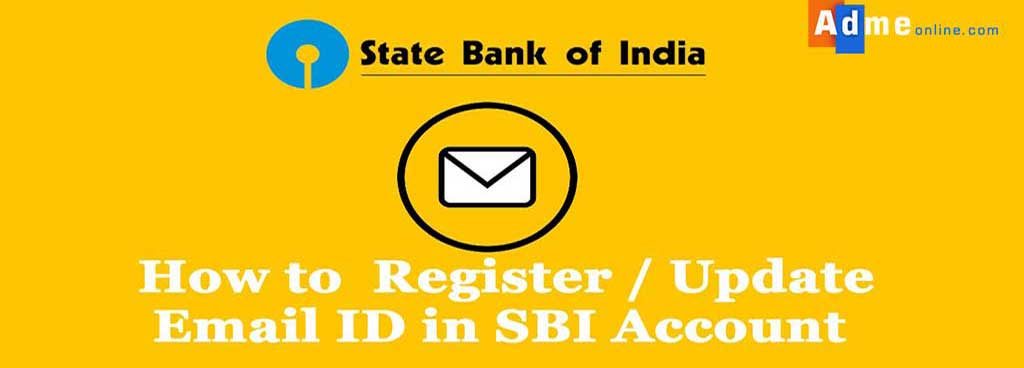Last updated on September 5th, 2022 at 11:04 am
How to Register Email id in SBI
Table of Contents
Learn How to Register or Update Email id in SBI Savings Account Online. If you have registered your Email address with the SBI account, you will get transaction acknowledgement (Eg: NEFT Transaction alerts from the Email neftinfo.psg@sbi.co.in), Password change alerts, OTP, Account statements etc in your Inbox.
How to Register Email Id in SBI Online
You can easily Register or update your Email address with SBI Account if you have an online SBI (Internet Banking) Account. You can also Update the Email ID by downloading SBI Email ID Registration Form and submitting the form to your SBI Home Branch.
Find: SBI Mobile Number Registration Process
How to Register Email id in SBI Account through SMS
Many people ask this question. Note that, SBI Email registration through SMS will not work, as SBI doesn’t allow us to register or update Email address by sending SMS.
But you can use the OTP (One Time Password) SMS option when you update the Email address online.
How to Register/ Update Email id in SBI Savings Account Online.
Check the Step-by-Step Video (How to update Email Account in SBI Online):
After the onlinesbi.com account login, you have to click on My Accounts & Profile menu and then click on Profile. On the Profile page, click on Update Email ID or Personal Details / Mobile. There you can find the option to update the Email address.
If you don’t have an Online SBI Internet banking account, you can easily create the account by using your ATM /Debit card details.
To create a new SBI Internet Banking account register here. (Link: https://retail.onlinesbi.com/retail/userdrivenregdetailswin.htm)
How to Register Email Id in SBI Account without Net Banking
State Bank Of India now provides an easy option to Register / Update Email Id in your SBI Account even if you don’t have a Net Banking account.
ie; You can Register email address in your SBI account without visiting your home branch and Internet Banking account if you have an active SBI Debit Card details.
Follow the below steps:
Step 1: Click on SBI Email Quick registration link (Register / Update your E-Mail ID in SBI)
Link: https://retail.onlinesbi.com/retail/registeremailprelogininitial.htm
Enter your Bank account number and then enter the text as shown in the image and click on the Submit button.
Step 2: Now you will get an OTP in your SBI registered Mobile number.
Email address update can be self-approved using the one-time password sent to your registered mobile number.
Step 3: Now you will get a screen to select your active SBI Debit card details like the below screenshot.
Select and confirm the active debit card.
Step 4: In the next screen you will get an option to enter the selected debit card details like Cardholder name, ATM Pin Number etc. Also, enter the captcha text shown on the screen and click on the ‘Proceed‘ button.
On the next screen, you can see a form to enter your new email address or change the email address.
How to Register / Change Email Id in SBI Account using Net Banking
Find below the steps to update Email Address in the SBI Account (How to register email id in SBI saving Account).
Step 1: Log in to Online SBI (https://www.onlinesbi.com) using your SBI Internet Banking User Name and Password.
Step 2: After the login, click on ‘My Accounts & Profile‘ Menu on the top left. Then click on ‘Profile‘ menu on Left. Now a new page will open with several options.
There you can find options to ‘Personal Details / Mobile’ – option to Change SBI Registered Mobile Number, Change Passwords, Manage Beneficiary, Update Email ID etc.
Click on ‘Update Email ID‘
Step 3: Now SBI will ask you to Enter your ‘Profile Password’. Enter your SBI Profile password and click on ‘Submit’ button to continue updating the Email ID.
Step 4: Now you will get an option to Enter your new Email address. Enter the correct Email ID and click on the ‘Submit’ button.
Step 5: To approve the EMail-ID update, you can now see two options.
SMS (OTP) approval and Branch Approval
If you have your SBI Account registered Mobile Number, you can select the SMS (OTP) approval option. Otherwise, select Branch Approval.
If you have not registered your Mobile Number with SBI or If you want to change the Registered Mobile Number,
Check this Post:
How to Register and Change SBI Registered Mobile Number Online
If you Select the SMS (OTP) approval option, then you can update the Email ID without visiting your Home Branch.
Branch Approval can be done by using ‘SBI Email ID Registration Form‘. It can be downloaded from here.
You can use the same form to change your SBI Registered Address, Mobile Number, Bank details etc.
Note that Email ID update through the branch is time-consuming and it may take around 7 days to reflect the change.
Step 6: If you have selected the SMS (OTP) approval option, you will get an OTP SMS from ‘TM-SBIINB’
‘OTP to approve Email Address change is 9089***. Do not share it with anyone’.
Enter the OTP received in your SBI Registered Mobile Number and click on ‘Approve’ button.
Step 7: Your Email ID is updated successfully in the SBI Account.
SBI Email update using Online SBI Account is easy and it will take a couple of seconds to complete the entire process.
How to Update Email id in YONO SBI?
By using SBI YONO App, you can easily change/update your SBI Email address.
Follow the below steps:
Step 1: Open the SBI YONO App and log in using your User ID or MPIN.
Step 2: Open the Service Request menu from the left side as shown in the below screenshot.
Step 3: In the next screen, click on ‘Profile‘ menu. Now you will get a screen to enter your Online SBI Account profile password.
Step 4: After entering the SBI Internet banking profile password, click on the Submit button.
Now you will get a screen to edit your contact details. Click on the Pencil icon right side of the Email address.
Step 5: Enter your new Email Id and confirm the same. Your new Email address will be updated in your SBI account.
How to register email id in sbi account SMS?
Actually, you cannot register email id in sbi account through SMS. You can register the email address by following below steps if you have an active online banking account. Log in to www.onlinesbi.com then Navigate to Profile-Personal Details-Change email ID under My Accounts, appearing on the left panel of the screen. On the next page, select the Account number, input the email ID and click on Submit. Changes to an email address can be self-approved using OTP sent to your registered mobile No. Now you will get an SMS on your registered mobile number. you can use that to register the email Id in your SBI account.
You can register/update email id in your SBI account using Online SBI Internet banking account. After the login, click on My Accounts and then open the Profile section. There you can find the Update Email ID option. In the next screen you can update your new email address and enter the OTP received in your registered mobile number to confirm the change.
If you need any help, chat with us or post your questions in a comment below.
If you Like this Post, Please ‘Like’ and ‘Share’ it with your friends.
Join Our Facebook Group : www.facebook.com/groups/admeonline