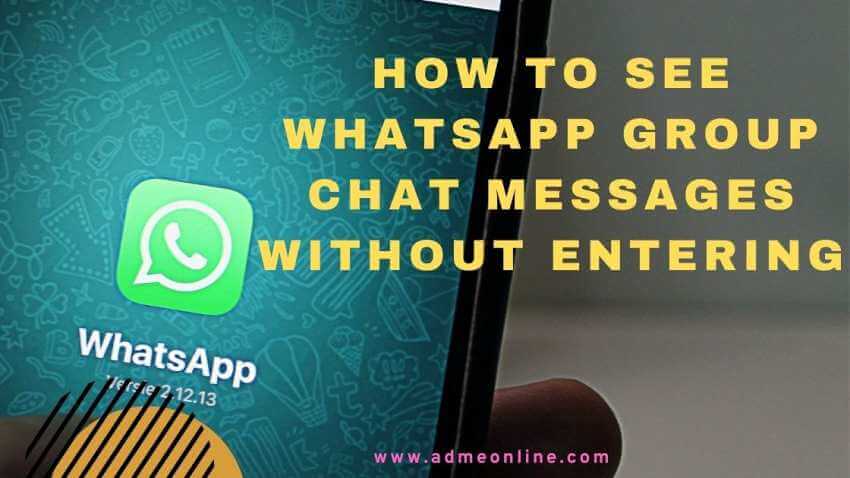Last updated on March 29th, 2022 at 08:40 am
Continue reading in order to learn how to do it correctly.
By using this WhatsApp trick, you will be able to read all of the messages and view all of the photos in the group without the other members becoming aware of your actions.
WhatsApp Updates
Table of Contents
Keeping in touch with friends and family is easier than ever before thanks to WhatsApp, the most widely used instant messaging application, which is used by millions of people every single day.
As you are aware, WhatsApp is constantly adding new features and updating its apps to make it more user friendly. It’s now possible to see messages in a group conversation even when you don’t want to participate in it, thanks to the most recent WhatsApp updates.
WhatsApp is an instant messaging application that, among its many settings, includes the option to turn off the “Read confirmation” feature. By activating this option, your contacts will not know when you read their messages.
The fact that you will not be able to tell if they have left you unnoticed, and the same will be true for your status updates as well.
We will show you how to read all of the messages in a group chat without having to participate in the conversation this time around, however, because the above- noted solution (Turn off the “Read confirmation” feature) does not apply to group chats.
Read Also: How to see WhatsApp status without knowing
How to read WhatsApp group Chat messages without sender knowing
If you are a member of a very active WhatsApp group, where members send numerous messages throughout the day, but you don’t have time to read them all due to a hectic schedule or you don’t want other members to know that you have done so, you can use this feature to hide your actions from other members.
You will not be required to participate in these groups chat.
The good news is that there is a technique to seeing Group chat messages without installing WhatsApp Plus or other software that may compromise your privacy.
Two basic tricks work on both iOS and Android devices and don’t require any additional software. The processes to be followed are simple in both circumstances.
Trick 1- Read WhatsApp messages without sender knowing
To read WhatsApp group chat messages without sender knowing, follow the below steps.
- Make sure that WhatsApp is up to date with the most recent version that is currently available before you proceed any further.
- Then, in the top right corner of the app, click on the magnifying glass Search icon to search for something specific.
- Simply type in the name of the group to which you belong if you want to see the messages and photos without the blue tick.
- Finally, wait for the app to process the data. It will display the messages from the group in chronological order.
- You’ll be able to see all the content without the members knowing it!
- You can now read the conversation without joining the group chat, but other members can see you “online” if they open the chat.
You can find the most recent messages are at the top, and the time and date are on the right.
Read Also: Free up WhatsApp storage
Trick 2- How to read WhatsApp messages without blue tick
This trick is only applicable to Android devices. To use it, follow the below steps:
In order to use this trick on an Android device, it is necessary to first activate the Widgets feature.
Step 1: Click with your finger on a free spot on the screen of your Android device.
Step 2: If you hold down the home screen on your smartphone’s screen for a long period of time, a menu will appear on the screen.
Step 3: Then, from the drop-down menu, select Widgets. It’s possible to find numerous shortcuts in that location. You must find the WhatsApp shortcut.
Step 4: Select the “4 x 1 WhatsApp” widget.
Step 5: To add the widget to one of your home screens, first touch and hold it for a few seconds before dragging it there.
You may expand the widget by long-pressing on it after you’ve added it to your screen.
You can now see your messages without getting to start a new WhatsApp conversation with the sender. You’ll also be able to see all of the messages that have yet to be read.
Note that if you tap on any of the chats (on the widget), WhatsApp will open that particular chat and notify the sender that you have read their messages.
If you Like this Post, Please ‘Like’ and ‘Share’ it with your Friends.
Join Our Facebook Group : www.facebook.com/groups/admeonline
Subscribe Our YouTube Channel: Youtube.com/admeonline
Also Read
- How to see WhatsApp status without knowing
- Free up WhatsApp storage
- How to restrict People from adding you in WhatsApp Groups
- WhatsApp How to Enable Finger Print Lock
- KYC Full Form, What is KYC?