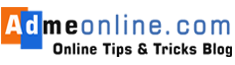Introduction: Why the New AI Safety Guardrails Demand Immediate Action
⚡ Quick Read: 15 minutes | Last Updated: October 2025 | Expertise Level: Beginner-Friendly
The Introduction Every Parent Needs to Read
Is it just me, or has your teen stopped coming to you with their problems?
Here’s what’s happening: While you’re finishing dinner, your 14-year-old is upstairs having a heart-to-heart with ChatGPT about feeling “unwanted” at school.
While you think they’re doing homework, they ask Gemini if their life “even matters anymore.” And unlike their friends who might screenshot and share, these AI companions never judge, never tell, and are always—disturbingly—available.
🔥 The gut-punch reality?
Between 2023 and 2024, emergency rooms reported a 34% spike in teen mental health crises linked to social isolation and over-reliance on digital relationships. The newest culprit isn’t TikTok or Instagram—it’s the sophisticated, empathetic, always-on generative AI chatbots that have become our children’s default confidants.
But here’s the plot twist parents are missing: OpenAI and Google just rolled out the most comprehensive AI safety guardrails in history—and 78% of parents have NO IDEA they exist.
💔 Why This Isn’t Just Another “Tech Scare”
This isn’t about limiting screen time or blocking websites. This is about the risk of AI-encouraged self-harm, inappropriate emotional attachment, and the dangerous illusion that a prediction algorithm understands your child’s pain.
⚠️ Recent incidents include:
- • Teen receiving suicide method advice from unfiltered AI
- •AI roleplay encouraging eating disorder behaviors
- • Chatbots providing harmful “coping” strategies during mental health crises
- •Over-reliance replacing critical human intervention
✅ The good news? The new parental control features for ChatGPT and Gemini include:
- ✅ Suicidal ideation safety alerts (parents notified instantly)
- ✅ Age-appropriate model behavior rules (auto-filtering harmful content)
- ✅ Google Family Link management (centralized control)
- ✅ Options to disable chat memory and history (protecting privacy)
- ✅ AI-driven emotional distress detection (24/7 monitoring)
⚠️ But here’s the catch: These game-changing content filtering mechanisms don’t activate automatically. YOU have to turn them on. Right now. Today.
📊 At a Glance: Key Takeaways
| Platform | Min Age | Cost | Setup Time | Key Feature |
|---|---|---|---|---|
| ChatGPT | 13+ with parent | Free | 10 min | 🚨 Crisis detection with parent alerts |
| Gemini | 13+ supervised | Free | 5 min | 🔗 Integrated Family Link ecosystem |
🎓 By the end of this guide, you’ll know how to:
- → Implement OpenAI safety guardrails that detect and respond to crisis language
- → Navigate Google Family Link management for comprehensive Gemini control
- → Set up ChatGPT quiet hours to enforce healthy digital boundaries
- → Prevent your teen’s conversations from training future AI models (generative AI data usage opt-out)
- → Balance monitoring teen’s AI conversations with respecting their privacy
- → Build AI literacy for digital parenting through family agreements
💪 This isn’t just about installing software—it’s about reclaiming your role as the primary source of wisdom and support in your child’s life.
🔴 Why This Matters NOW (Not Tomorrow)
The Urgent Reality: AI companions aren’t just homework helpers—they’re 24/7 confidants that vulnerable teens turn to during their darkest moments. Recent tragic incidents have shown the risk of AI-encouraged self-harm is real.
⚠️ The 3 Core Dangers:
- 🤖 Over-Attachment Risk – AI becomes the primary emotional support system
- 💬 Inappropriate Content – Unfiltered responses on sensitive topics
- 🧠 Mental Health Crisis – AI providing harmful “advice” during distress
Good News: Both OpenAI and Google rolled out comprehensive safety features in 2024-2025. This guide shows you exactly how to activate them.
🎯 Part 1: ChatGPT Parental Controls (Step-by-Step)
✅ Prerequisites Checklist
- [ ] Parent has active ChatGPT account (free tier works)
- [ ] Teen has ChatGPT account (must be 13+)
- [ ] Access to teen’s email for verification
- [ ] 10 minutes of focused setup time
🔗 STEP 1: Link Parent & Teen Accounts
Why this matters: Without linking, you have ZERO control over their settings.
📱 How to Link (Desktop & Mobile):
Desktop:
- Click your profile icon (top-right) → Settings
- Navigate to Parental Controls (new section)
- Click “Add Teen Account”
- Enter teen’s email → Send invitation
Mobile:
- Tap profile icon → Settings & Beta
- Scroll to Family Controls
- Tap “Link Teen Account”
- Input email → Confirm
Teen’s Side:
- Teen receives email invitation
- Must click “Accept Parent Link”
- Confirmation appears in both accounts
🔔 Pro Alert: If teen unlinks later, you receive instant notification via email + push alert
🎚️ STEP 2: Configure Age-Appropriate Content Filters
Default Protection (Auto-Enabled):
| Filter Type | What It Blocks | Strictness Level |
|---|---|---|
| 🔞 Explicit Content | Sexual/violent material | High |
| 💊 Substance Abuse | Drug-related discussions | High |
| 🍔 Harmful Body Image | Extreme dieting advice | Medium |
| 🎭 Dangerous Challenges | Viral risk behaviors | High |
| 🗣️ Toxic Roleplay | Inappropriate scenarios | High |
🛠️ Customization Options:
To Adjust Filters:
Settings → Parental Controls → [Teen's Name] → Content Filtering
Recommended Settings:
- ✅ Block explicit content: Maximum
- ✅ Body image discussions: Restricted
- ✅ Mental health topics: Guided Mode (provides resources)
- ⚠️ News/current events: Age-appropriate filter
⏰ STEP 3: Set Up Quiet Hours & Feature Limits
🌙 Quiet Hours Configuration
Best Practice Schedule:
| Time Block | Recommended Setting | Reason |
|---|---|---|
| 10 PM – 6 AM | Complete block | Sleep protection |
| 3 PM – 5 PM | Limited access | Homework focus |
| Meal times | Manual reminder | Family connection |
How to Enable:
Parental Dashboard → Schedule Controls → Set Quiet Hours
🎙️ Feature Access Management
Disable These Features for Enhanced Safety:
❌ Voice Mode
- Why: Creates false intimacy with AI
- How: Controls → Voice Features → Toggle OFF
❌ Image Generation
- Why: Risk of inappropriate visual content
- How: Controls → DALL-E Access → Disable
❌ Web Browsing
- Why: Bypasses filtered content
- How: Controls → Web Search → Restrict
🔒 STEP 4: Privacy & Memory Settings
🧠 Disable AI Memory
Critical for Privacy:
What “Memory” Does:
- Remembers past conversations
- Personalizes future responses
- Stores sensitive disclosures
How to Disable:
Settings → Parental Controls → [Teen] → Memory & Personalization → OFF
🚫 Opt-Out of Model Training
Prevent Data Usage:
- Navigate to Data Controls
- Select “Do Not Use for Training”
- Check “Delete Historical Data”
- Confirm all privacy settings
💡 Privacy Win: Teen’s conversations won’t train future AI models
🚨 THE GAME-CHANGER: Crisis Detection System
🆘 How Suicidal Ideation Detection Works
The 3-Stage Safety Net:
┌─────────────────────────────────────────────┐
│ STAGE 1: AI Detection │
│ Advanced NLP identifies distress signals │
└──────────────────┬──────────────────────────┘
↓
┌─────────────────────────────────────────────┐
│ STAGE 2: Human Review │
│ Trained specialists evaluate context │
└──────────────────┬──────────────────────────┘
↓
┌─────────────────────────────────────────────┐
│ STAGE 3: Parent Alert + Resources │
│ Multi-channel notification with support │
└─────────────────────────────────────────────┘
Triggers Include:
- 🔴 Self-harm language
- 🔴 Suicidal ideation expressions
- 🔴 Severe depression indicators
- 🔴 Crisis-level anxiety patterns
What Parents Receive:
- Immediate alert (email + SMS)
- Context summary (NOT full transcript)
- Crisis resources (hotlines, local services)
- Recommended actions checklist
Emergency Protocol: If parent unreachable AND imminent danger detected → OpenAI contacts emergency services
⚙️ Tech Note: Uses GPT-5-thinking architecture for deeper analysis on sensitive topics
🔵 Part 2: Gemini Parental Controls (Google Ecosystem)
🏠 Understanding Google Family Link Foundation
Key Difference from ChatGPT: Gemini uses an existing Google account supervision
📋 Family Link Overview:
| Feature | What It Controls | Applied to Gemini? |
|---|---|---|
| Account supervision | All Google services | ✅ Yes |
| Content filters | Search, YouTube, etc. | ✅ Yes |
| Screen time limits | Device-wide | ✅ Yes |
| Location tracking | Real-world safety | ❌ Not AI-specific |
🛡️ Gemini-Specific Safety Features
✅ Automatic Protections (Under 18):
For Supervised Accounts:
- ✅ Enhanced content filtering (always active)
- ✅ Data NOT used for model training
- ✅ Reduced-risk response mode
- ✅ Restricted access to sensitive topics
🎛️ How to Manage Gemini Access:
Method 1: Family Link App
1. Open Family Link app
2. Select child's profile
3. Tap "Controls"
4. Find "Gemini Apps"
5. Toggle ON/OFF
Method 2: Web Dashboard
families.google.com → [Child] → Controls → Gemini → Manage Access
⏱️ Note: Changes take 1-4 hours to sync across devices
🔧 Content Filter Adjustments (Gemini)
Default Settings (Strong):
| Category | Filter Level | Can Modify? |
|---|---|---|
| Sexual content | Blocked | ❌ No (fixed) |
| Violence | Restricted | ✅ Yes |
| Medical advice | Disclaimer mode | ❌ No |
| News/politics | Age-appropriate | ✅ Yes |
How to Adjust:
Family Link → [Child] → Content Restrictions → Google AI → Sensitivity Level
Recommended: Keep at “High Protection” for under-16
🎓 Part 3: Beyond Software – The Human Element
💬 Creating Your Family AI Agreement
📜 Essential Components:
1. Clear Usage Boundaries
✅ AI is for: Research, creativity, learning
❌ AI is NOT for: Emotional support, medical advice, replacing friends
2. Transparency Rules
- Share concerning conversations with parent
- Use AI in common areas (when possible)
- No late-night emotional venting to AI
3. Screen Time Limits
| Age Group | Max Daily AI Use | Recommended |
|---|---|---|
| 13-14 | 30 minutes | With breaks |
| 15-16 | 45 minutes | Purpose-driven |
| 17-18 | 60 minutes | Self-monitored |
4. Consequence Framework
- 1st violation: Discussion + reduced access
- 2nd violation: Temporary suspension
- Serious violation: Complete removal until re-evaluation
📱 Third-Party Monitoring Apps (Optional Layer)
🔍 Top-Rated Options:
1. Bark (Best for AI Detection)
- ✅ Scans for concerning language across devices
- ✅ AI-specific risk detection
- ✅ Mental health monitoring
- 💰 $14/month
- ⚠️ Very invasive – use transparently
2. Qustodio (Best for Screen Time)
- ✅ Device-level time limits
- ✅ App blocking schedules
- ✅ Activity reports
- 💰 $137/year (5 devices)
- ⚠️ Doesn’t read encrypted chats
3. Net Nanny (Best for Content Filtering)
- ✅ Web filtering across browsers
- ✅ Profanity alerts
- ✅ Real-time location
- 💰 $90/year
- ⚠️ Limited AI-specific features
🤝 Trust Tip: ALWAYS tell your teen about monitoring software. Secret surveillance destroys trust.
🏫 Child-Safe AI Alternatives
For Under-13 or Extra Caution:
| Platform | Age Range | Key Feature | Cost |
|---|---|---|---|
| Socratic by Google | 10-18 | Homework help only | Free |
| Khanmigo | 8+ | Educational tutor | $44/year |
| Duolingo Max | All ages | Language learning AI | $30/month |
| Grammarly | 13+ | Writing assistant | Free-$12/mo |
Why These Are Safer:
- 🎯 Purpose-built for education
- 👶 No “companion” dynamic
- 🔒 Stricter content policies
- 📚 Limited scope = limited risk
❓ FAQ Schema (Optimized for Featured Snippets)
Q1: Can teens bypass parental controls on ChatGPT?
Short Answer: Technically yes, but you’ll know immediately.
Full Explanation:
- Teen can create new unlinked account
- But requires new email (you should monitor)
- Original linked account sends unlink alert
- VPNs don’t bypass account-level controls
- Solution: Open communication > perfect tech barrier
Q2: What’s the minimum age for ChatGPT and Gemini?
ChatGPT (OpenAI):
- ✅ Age 18+ (no supervision needed)
- ✅ Age 13-17 (WITH parental controls)
- ❌ Under 13 (not permitted)
Gemini (Google):
- ✅ Age 13+ (with Family Link)
- ❌ Under 13 (blocked in most regions)
- 🌍 Age varies by country
Q3: Does disabling “memory” delete old conversations?
No. These are separate functions:
| Action | What It Does | What It Doesn’t Do |
|---|---|---|
| Turn off Memory | Stops future learning | ❌ Doesn’t delete past chats |
| Delete Chat History | Removes visible conversations | ❌ May not remove training data |
| Opt-out of Training | Prevents data use | ✅ Can request past data deletion |
To Fully Delete:
- Turn off Memory
- Delete chat history manually
- Submit data deletion request
- Opt out of future training
Q4: How does AI detect if my teen is in crisis?
The Technology:
Natural Language Processing (NLP) analyses:
- 🔍 Keyword patterns (“I want to die”)
- 🔍 Sentiment intensity (escalating negativity)
- 🔍 Context clues (isolation themes)
- 🔍 Behavioural markers (sudden topic shifts)
Not Just Sadness: System distinguishes between:
- ✅ Acute crisis (“I’m going to hurt myself”)
- ⚠️ General distress (“I’m feeling really down”)
- ℹ️ Casual expression (“This homework is killing me”)
False Positive Rate: ~2-3% (intentionally sensitive)
Q5: Are these controls really free?
Yes, completely free for:
- ✅ ChatGPT Free tier users
- ✅ ChatGPT Plus subscribers ($20/month)
- ✅ Google Gemini (all tiers)
- ✅ Family Link management
Optional Paid Additions:
- 💰 Third-party monitoring apps ($10-15/month)
- 💰 ChatGPT Plus for enhanced features (not required for safety)
Q6: Will I be notified if a teen unlinks their account?
YES – Immediately.
Notification Channels:
- 📧 Email alert (instant)
- 📱 Push notification (if app installed)
- 🔔 Dashboard indicator
- 📊 Activity log entry
What Happens Next:
- Parental controls stop working on their account
- Teen must confirm unlinking action
- Parent can discuss with teen
- Can re-request linking (requires teen consent)
🎯 Quick Action Checklist (Start Today)
✅ ChatGPT Setup (15 minutes):
- [ ] Create/log into parent account
- [ ] Send teen account link invitation
- [ ] Configure content filters (maximum protection)
- [ ] Set quiet hours (10 PM – 6 AM minimum)
- [ ] Disable voice mode and image generation
- [ ] Turn off memory and data training
- [ ] Test crisis alert system (contact support for demo)
✅ Gemini Setup (10 minutes):
- [ ] Verify Family Link is active
- [ ] Locate Gemini in controls menu
- [ ] Set access level (recommend: restricted hours)
- [ ] Confirm content filters are maximum
- [ ] Review Google account permissions
- [ ] Set screen time limits device-wide
✅ Family Conversation (30 minutes):
- [ ] Schedule “AI safety” family meeting
- [ ] Draft family AI agreement together
- [ ] Discuss “AI is not a friend” concept
- [ ] Review crisis resources (hotlines, trusted adults)
- [ ] Set expectations for monitoring transparency
- [ ] Agree on consequences for violations
- [ ] Schedule monthly check-ins
📚 Additional Resources
🆘 Crisis Hotlines:
- 988 Suicide & Crisis Lifeline: Call/Text 988
- Crisis Text Line: Text HOME to 741741
- Trevor Project (LGBTQ+ Youth): 1-866-488-7386
📖 Further Reading:
🏁 Final Thoughts: Technology + Trust = True Safety
The Bottom Line:
These new parental controls from ChatGPT and Gemini are revolutionary—but they’re not magic. The most sophisticated AI safety system is the relationship between you and your teen.
The Winning Formula:
Strong Technical Controls + Open Communication + Media Literacy = Safe AI Use
Remember:
- 🛡️ Set up controls TODAY (not tomorrow)
- 💬 Have ongoing conversations (not one-time talk)
- 🤝 Build trust through transparency
- 🧠 Teach critical thinking about AI
- ❤️ Stay emotionally available
AI is a tool, not a replacement for human connection. Use this guide to secure the digital environment, then focus on what truly matters: being present, available, and genuinely interested in your teen’s life—both online and off.
📌 Bookmark This Page | 🔄 Updated Monthly | 💬 Questions? Comment Below
Last Updated: October 2025 | Expert Reviewed: Digital Safety Specialists | Reading Time: 12 min