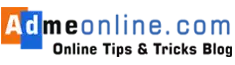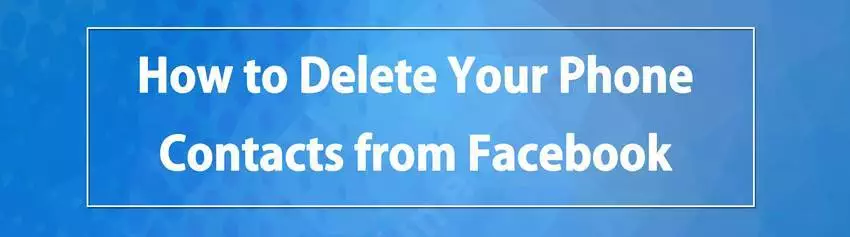
[cs_heading column_size=”1/1″ heading_title=” ” color_title=”How to Remove your imported contacts from Facebook” heading_style=”1″ heading_size=”26″ heading_align=”center” heading_divider=”on” heading_font_style=”normal” heading_color=”#000000″] [/cs_heading]
First time you sign in on your phone to Facebook App and Facebook Messenger, they are asking your permission to upload your contacts from the Phone. Facebook Messenger for Android even asks for permissions to read call and SMS logs.
Facebook is storing all these details in their server and uses it to provide new friend suggestions and even showing customized ads in our Timeline.
Facebook is providing an option to delete all their previously uploaded contacts and stop continuously uploading contacts by turning off the continuous uploading setting in the Messenger app.

Please Support us by Subscribing Our YouTube Channel ( Click the Subscribe Button on YouTube Channel), Like and Share the Video.
Watch the Video:
[cs_heading column_size=”1/1″ heading_title=” ” color_title=”How to Find Imported Contacts in Facebook” heading_style=”2″ heading_size=”23″ heading_align=”center” heading_divider=”on” heading_font_style=”normal” heading_color=”#000000″] [/cs_heading]
When you Sign-up Facebook, they provide an option to ‘Add Personal Contacts’ and Find friends from email clients like Gmail, Yahoo, Out Look etc.
They provide step by step options to import contacts contacts from other email clients. After the import, they will ask us to invite our friends to join Facebook (Invitation Option).

Similarly, when we install Facebook Messenger or Facebook Lite App, they are asking our permission to sync our Mobile Phone contacts with Facebook Account.
If you have imported contacts from Gmail or other Email Clients, Facebook saves those imported contacts in their server and uses them to provide Friend suggestions in our Timeline.
Facebook also provides an option to see the imported contacts and Delete them One By One or Complete list.
To see your Imported Contacts in Facebook Click Here. You can also find the invitations you sent to your friends here.
[cs_heading column_size=”1/1″ heading_title=” ” color_title=”How to Remove all Imported Contacts from Facebook” heading_style=”2″ heading_size=”23″ heading_align=”center” heading_divider=”on” heading_font_style=”normal” heading_color=”#000000″] [/cs_heading]
To Remove all Imported Contacts from Facebook, Click on ‘Remove all contacts‘ link in the above page. You can now see a page with ‘Remove’ option.
Facebook Shows that when you remove your imported contacts, Friends suggestions for you and your friends become less relevant. Don’t mind that. Just click the ‘Remove‘ button.

Now Facebook will show a message like this.
“Your request is being processed and you’ll be notified as soon as it’s complete. Depending on the size of your contact list, this may take a few minutes. Thanks for your patience!”
Facebook will send you a notification with the Message “Your imported contacts were removed at your request” when the imported contacts removed.
[cs_heading column_size=”1/1″ heading_title=” ” color_title=”How to Remove all Contacts You have uploaded in Facebook Messenger” heading_style=”2″ heading_size=”23″ heading_align=”center” heading_divider=”on” heading_font_style=”normal” heading_color=”#000000″] [/cs_heading]
Click here to see your imported contacts from Facebook Messenger.
Here you can see your contacts, Call and Text history from your phone, you have uploaded via Facebook Messenger.

Click on the ‘Contacts’ tab to see all Contacts imported via Facebook Messenger. Click on ‘Call Logs‘ tab to see all SMS and Call log details.
Click on ‘Delete All Contacts‘ button. Now Facebook will show a popup with confirmation. Click on ‘Delete All Contacts’ button to permanently remove all contacts you have uploaded from your Mobile Phone via Facebook Messenger.
In the same page click on ‘Call Logs‘ and then click on ‘Delete All Call Logs‘ button. Now Facebook will show a confirmation popup with following message.
“If you have Continuous Call and SMS Matching turned on in the Messenger app, your call log info will be uploaded again the next time the app syncs with Facebook servers.”
Now click on ‘Delete All Call Logs’ button. Now you will get a confirmation message like “Your imported call logs are being deleted.”
[cs_heading column_size=”1/1″ heading_title=” ” color_title=”How to turn off the Sync Contacts setting in the Facebook Messenger App” heading_style=”2″ heading_size=”23″ heading_align=”center” heading_divider=”on” heading_font_style=”normal” heading_color=”#000000″] [/cs_heading]
Your phone contacts, Call and SMS will be continuously uploaded to Facebook if you have not tuned off it in the Facebook Messenger App.
When you first turn on continuous contact uploading in the Messenger for Android app, you also turn on continuous call and SMS (text message) uploading.
Follow below steps to turn off the continuous contact uploading in Facebook Messenger.
From Home, tap your profile picture, then tap ‘People’, tap ‘Sync Contacts’. Make sure that it is ‘Off’.
To Turn off Continuous Call and SMS Matching
From Home, tap your profile picture, then tap ‘People’,Tap Continuous Call and SMS Matching to turn this setting off. (Tap Keep On or Turn Off to manage this setting.)
Note that Turning off continuous contact uploading in the Messenger app doesn’t automatically turn it off in the Facebook app. You have to manually turn it off in the Facebook App also.
[cs_heading column_size=”1/1″ heading_title=” ” color_title=”How to turn off the Sync Contacts setting in the Facebook App” heading_style=”2″ heading_size=”23″ heading_align=”center” heading_divider=”on” heading_font_style=”normal” heading_color=”#000000″] [/cs_heading]
Follow below steps in Facebook Android App.
Step 1 : Click on
Step 2: tap ‘App Settings‘
Step 3 : Tap Continuous Contacts Upload to turn this setting on or off.
Facebook Lite:
Step 1 : Tap 
Step 2 : Tap Settings
Step 3 : Tap Contacts Uploading to turn this setting on or off.
Step 4 : Tap Call And Text History Uploading to turn this setting on or off.

You don’t have to save your Mobile Phone Contacts or Call, SMS history from your Mobile in Facebook to use the Facebook App or Messenger. These details often used for marketing purposes and our privacy is often compromised.
Please share this useful information with your Friends and Family Members, to protect their privacy and data.
To get more video Tutorials, Subscribe our YouTube Channel.