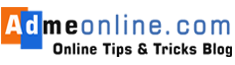📲 Instant Access: How to Download Aadhaar Card on WhatsApp (A Quick Guide)
Imagine this: You need your Aadhaar card right now, but you’re nowhere near a computer. Good news! The Government of India, through the MyGov Helpdesk number for Aadhaar download on WhatsApp, has made obtaining your e-Aadhaar simple, safe, and instantaneous. The official number you need is +91-9013151515.
👉 Highlight: Use WhatsApp + MyGov Helpdesk to download Aadhaar instantly.
This streamlined, digital process works by leveraging the official DigiLocker services on WhatsApp. To ensure a smooth download, you must have your 12-digit Aadhaar number linked to a working DigiLocker account and have your current mobile number registered with Aadhaar for the crucial OTP verification.
Follow our comprehensive guide to execute this flawlessly, even tackling the common roadblocks like the Aadhaar not linked to DigiLocker how to download on WhatsApp pain point, and the inevitable question of how to open Aadhaar PDF password on WhatsApp.
👉 Highlight: DigiLocker is essential for WhatsApp Aadhaar download.
🔑 The Core Requirement: Is DigiLocker Account Needed to Download Aadhaar on WhatsApp?
Yes, absolutely.
The MyGov Helpdesk chatbot acts as a secure, government-approved interface to your official documents stored in your DigiLocker. It does not download the Aadhaar directly from the UIDAI database.
Instead, it pulls the digitally signed document from your existing, verified DigiLocker account. If you don’t have a DigiLocker account, or if your Aadhaar isn’t linked, the service won’t work.
Think of DigiLocker as the vault and WhatsApp as the key to instantly unlock your documents.
👉 Highlight: Aadhaar must be stored in DigiLocker before WhatsApp can access it.
📝 Essential Prerequisites: Everything You Need Before You Start
Before you jump into the chat, you need to tick off a few boxes. Missing any of these steps is the number one reason users face the “Aadhaar download WhatsApp MyGov Helpdesk not working” error.
Don’t worry, they are all simple to check!
👉 Highlight: Prerequisites are the most common reason for errors.
📱 Your Registered Mobile Number and Its Crucial Role
The entire system of digital Aadhaar access is secured via a one-time password (OTP). This OTP will only be sent to the mobile number you have registered with your Aadhaar.
If you’ve changed your number, you must first update it with the UIDAI. There is no way around this. Your registered mobile number for Aadhaar is your primary key to verifying your identity.
👉 Highlight: Aadhaar’s registered mobile number is the key for OTP verification.
🔗 The Must-Have: Linking Your Aadhaar with an Active DigiLocker Account
This step is non-negotiable and addresses the confusion: is DigiLocker account needed to download Aadhaar on WhatsApp. Since the WhatsApp service is just an access point to DigiLocker, your Aadhaar must already be “fetched” and stored within your DigiLocker application or website.
If it’s not, you’ll need to sign up for DigiLocker, log in, and use the ‘Get Documents’ option to add your Aadhaar. We cover the specific solution for the ‘Aadhaar not linked’ problem in the troubleshooting section below.
👉 Highlight: Aadhaar must already exist in DigiLocker before using WhatsApp.
☎️ Saving the Official MyGov Helpdesk Number: Your Digital Gateway
The final prerequisite is simple: save the official number! To ensure you’re using a trusted source and not a scam number, save the MyGov Helpdesk number for Aadhaar download immediately: +91-9013151515.
You must save it to your phone’s contacts before proceeding, as WhatsApp chats can only be initiated with saved contacts.
👉 Highlight: Save the official number before starting the process.
📥 The Official, Step-by-Step Process for Aadhaar Download on WhatsApp
Once you’ve confirmed your prerequisites, the WhatsApp aadhaar download official UIDAI process is astonishingly quick. Follow these seven easy steps to get your e-Aadhaar in under a minute.
👉 Highlight: Just 7 steps to download Aadhaar instantly.
-
Step 1: Save the Government’s Trusted Contact
Save the official MyGov Corona Helpdesk number: +91-9013151515 as “MyGov Helpdesk” or something similar on your mobile device. Then, refresh your WhatsApp contact list.
-
Step 2: Initiate the Conversation and Select the Service
Open the chat window for the saved contact and simply type ‘Hi,’ ‘Namaste,’ or ‘DigiLocker.’ The chatbot will respond with a menu. Choose the option for “DigiLocker Services.“
-
Step 3: Authorize with Your 12-Digit Aadhaar Number
The chatbot will ask you to confirm if you have a DigiLocker account. Respond with ‘Yes.’ It will then prompt you to enter your 12-digit Aadhaar number. Type it carefully without any spaces.
-
Step 4: Verifying Your Identity with a One-Time Password (OTP)
After entering your Aadhaar number, an OTP will be dispatched to your registered mobile number. Enter the OTP precisely within the chat. This critical step, verifying OTP for download, confirms your identity and links the chat to your official documents.
-
Step 5: Final Selection and Receiving Your e-Aadhaar PDF
Once verified, the chatbot will display a list of the documents you have stored in your DigiLocker. Select the option for ‘Aadhaar Card.’ The system will instantly generate and send you a password-protected PDF file. Congratulations, you have completed the download e-Aadhaar on phone!
-
Step 6: Understanding the Importance of the Aadhaar card PDF Security
The file is protected for your security. You’ll need to know the password to open it. This is a common point of friction, so we detail the solution for how to open Aadhaar PDF password on WhatsApp in the troubleshooting section.
-
Step 7: Successfully Saving Your Document Locally
Once the PDF is open, remember to save the Aadhaar card locally to your phone’s storage or a cloud service for easy access later.
🛠️ Troubleshooting Common Pain Points: Fixing Aadhaar Download Issues
If you’re facing an issue, take a deep breath. You’re not alone! Major publications often skip this, but these solutions are what build true authority and help. Here’s how to tackle the common errors.
👉 Highlight: Don’t panic! Most errors are easy to fix.
🤖 MyGov Helpdesk Chatbot is Not Responding: What’s the Fix?
The “Aadhaar download WhatsApp MyGov Helpdesk not working” issue is usually due to one of three things:
- Network Issues: Ensure you have a stable internet connection.
- Service Overload: Occasionally, during peak hours, the service can be slow. Wait 5-10 minutes and try typing ‘Hi’ again to restart the session.
- Unsaved Contact: Double-check that you have saved +91-9013151515 to your contacts, and that you are messaging the official, verified business account (look for the green tick).
👉 Highlight: Fix chatbot issues by checking network, overload, or saved contacts.
🔑 The Crucial Answer: How to Open Aadhaar PDF Password on WhatsApp
This is the most asked follow-up question! The password for your e-Aadhaar PDF is a combination of the first four letters of your name (in capital letters) followed by your birth year (YYYY).
Example: If your name is Ramesh and your birth year is 1985, the password would be RAME1985.
👉 Highlight: Aadhaar PDF password = First 4 letters of name + Birth year.
📂 Deep Dive: Aadhaar Not Linked to DigiLocker? (Your Solution Guide)
If you get an error message saying your Aadhaar is not linked, you need to step back and address the Aadhaar not linked to DigiLocker how to downloading on WhatsApp. Here is a mini-guide:
- Download and open the official DigiLocker mobile app or go to the website.
- Sign up or log in using your registered mobile number.
- On the home screen, click on ‘Search Documents’ and search for ‘Aadhaar Card.’
- Click on ‘Aadhaar Card,’ enter your 12-digit Aadhaar number , and verify with the OTP sent to your registered mobile number.
- Once the Aadhaar document is successfully ‘Fetched’ and visible in your ‘Issued Documents’ section, you can return to the WhatsApp chat and restart the process.
👉 Highlight: Fix by linking Aadhaar to DigiLocker first.
🔄 What to Do if the OTP Verification Fails Repeatedly
If the verifying OTP for download is failing, here’s a quick checklist:
- Is it the Right Number? Ensure you check the mobile number currently registered with your Aadhaar (not the one linked to your WhatsApp, if they are different).
- Time Limit: You usually have a short window (about 10 minutes) to enter the OTP. Be quick!
- Request New OTP: If the one you received has expired, simply type ‘Resend OTP’ or ‘OTP’ in the chat to get a new one.
👉 Highlight: OTP fails? Check number, enter quickly, or request a new OTP.
🔐 Safety and Security Assurance: Why the UIDAI’s Digital Documentation Method is Trustworthy
Anytime a government document is involved, questions of security and privacy are paramount. Rest assured, the UIDAI’s digital documentation method via the MyGov Helpdesk is completely safe and secure.
👉 Highlight: Aadhaar download via WhatsApp is government-approved and secure.
🛡️ The Trust Factor: Government-Approved and End-to-End Encrypted
This is an official government service. The chatbot acts as a trusted bridge to the DigiLocker platform, which is a key initiative under Digital India. The entire transaction is secured via the OTP process and end-to-end encryption, ensuring that only you, the verified user, can access your data. Your data is not stored by the MyGov Helpdesk in an unsecured way.
👉 Highlight: End-to-end encryption keeps your data private and safe.
📜 Understanding Data Privacy and the DigiLocker Framework
DigiLocker is built on a robust framework that is compliant with international standards. Your downloaded Aadhaar is password-protected for an additional layer of security, highlighting the commitment to Aadhaar card PDF security. By using this system, you are utilizing a highly secure mechanism specifically designed for the digital issuance of official documents.
👉 Highlight: Aadhaar PDF password protection = extra security.
❓ Frequently Asked Questions (FAQ)
🙋 Can I download the Aadhaar card of a family member?
No. For security reasons, the OTP is sent to the registered mobile number associated with the Aadhaar number you enter. You can only download the Aadhaar card for the person whose mobile number is being used to communicate with the MyGov Helpdesk, provided it is the *registered mobile number for Aadhaar*.
👉 Highlight: Aadhaar can only be downloaded for your own registered number.
📱 Do I need to have a smartphone for this process?
Yes, you need a device that can run the WhatsApp application and can receive the OTP via SMS.
👉 Highlight: Smartphone + WhatsApp + SMS OTP required.
💰 Is there a fee to use the MyGov Helpdesk service?
No, the MyGov Helpdesk service, including the use of its DigiLocker services on WhatsApp, is entirely free of charge.
👉 Highlight: Service is 100% free.
⏳ How long does the PDF link remain valid?
The PDF is sent directly to you as a file. Once you save Aadhaar card locally, it remains valid indefinitely. However, the chat session with the bot might time out after a period of inactivity, requiring you to restart the process.
👉 Highlight: Once saved, Aadhaar PDF stays valid forever.
📄 What other documents can I download via the MyGov Helpdesk?
Through the ‘DigiLocker Services’ menu, you can generally access any document that you have successfully ‘Fetched’ and stored in your DigiLocker, such as Driving Licenses, Vehicle Registration Certificates (RC), and insurance documents.
👉 Highlight: Other DigiLocker docs like DL, RC, and Insurance also available.
☎️ What is the official MyGov Helpdesk number for Aadhaar download?
The official MyGov Helpdesk number for Aadhaar download is +91-9013151515.
👉 Highlight: Save official number +91-9013151515
🌟 Conclusion: Embracing the Future of Digital Documentation
Wow! From a lengthy website procedure to a simple WhatsApp chat, the government’s shift to the MyGov Helpdesk represents a huge leap in user-centric service delivery. This whatsapp aadhaar download official UIDAI process is the epitome of the ‘Digital India’ vision—putting essential documents literally at your fingertips.
By following our detailed, seven-step guide, including all the crucial prerequisites and troubleshooting tips for the Aadhaar not linked to DigiLocker how to download on WhatsApp issue and the essential how to open Aadhaar PDF password on WhatsApp solution, you are now equipped to access your Aadhaar card anytime, anywhere. Save the number, stay secure, and embrace the unparalleled convenience of India’s digital future.
👉 Highlight: Aadhaar via WhatsApp = Digital India convenience at your fingertips.