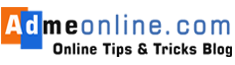With this guide, you will learn How to free up WhatsApp storage and manage storage on WhatsApp easily. You will also learn How to clear WhatsApp Storage android and how to free up WhatsApp space.
We all know that WhatsApp is the best messaging app in the world. With this app, people could text, send photos, videos, voice notes, and more quickly than ever before. With this, communication has become a lot more easy and quick.
With the growth in the number of Whatsapp users, it is inevitable that there will be a lot of space taken up by your chats. It can be difficult to free up WhatsApp storage on your phone.
It sees a lot of messages, photos, videos, and more being sent and received every day, which is why it is so busy. As a result, we have to clear up space on our phones every day so that we can use them for everything that needs to be done.
[cs_heading column_size=”1/1″ heading_title=”How to Free up WhatsApp Storage” color_title=”” heading_style=”1″ heading_size=”26″ heading_align=”center” heading_divider=”on” heading_font_style=”normal” heading_color=”#000000″] [/cs_heading]A new feature called Storage Usage lets you free up space by deleting all the things from one account at once. This feature is called Storage Usage. ‘Storage and data‘ section in the Settings menu of the Android App, is providing option to select and delete specific type of Messages (Videos, Audios, Images, Messages, GIF ) etc from an account.
WhatsApp Keeps pictures and videos and other media files on the phone’s internal storage or SD card. This takes up a lot of space.
With almost all of your friends on the app, there will be a steady stream of texts, images, and even videos, which will take up a lot of space on your phone. Even silly multimedia files from different WhatsApp groups you joined will do this.
This guide has everything you need to know about ‘How to Free up WhatsApp Storage‘. So if you want to Manage your phone Storage and Free up Space on WhatsApp, you’re in the right place.
Keep reading…
Also Read: How to add Multiple Gmail Account in Android Phone | Gmail App
[cs_heading column_size=”1/1″ heading_title=” ” color_title=”Effective ways to Free up WhatsApp Storage” heading_style=”1″ heading_size=”26″ heading_align=”center” heading_divider=”on” heading_font_style=”normal” heading_color=”#000000″] [/cs_heading]To see how much space you have on WhatsApp, click on the three dots at the top right corner. Then, go to the settings option to get the “storage and data” menu. Then, go to the “manage storage” option, and there you will see how much space WhatsApp media has taken up.
- Open WhatsApp and tap on the menu button.
- Click on ‘Settings’
- Tap ‘Storage and data‘
- Click on ‘Manage Storage‘
- You can find that the media has been sorted according to their size and forwarded type.
- Select forwarded many times option to delete multiple forwarded files.
- You can choose the files you don’t want to keep and then delete them. Use the “Select All” button on the top right corner to choose all the media and then delete them.
- On the top, there is a “Sort” icon. It lets you arrange and delete images and videos based on the dates they were sent.
- Choose the WhatsApp group or account that you want to delete the unwanted files from, and click Delete to remove them from your phone.
- Select the File type (Photos, Videos,Audio Messages, Documents) etc
- Click on ‘Delete Icon’ on top right corner.
Read Also: How to Enable Fingerprint Lock on WhatsApp
Lets see the Step-by-Step Procedure.
Hit the play button to see how it’s done:
Please Support us by Subscribing Our YouTube Channel ( Click the Subscribe Button on YouTube Channel), Like and Share the Video.
WhatsApp’s new ‘Storage Usage’ feature lets you delete all the pictures and videos from a specific chat, but still keep all the text.
In order to Free up storage, earlier you have to clear entire chats, or delete the media files from Individual accounts or select and delete media files from the File Manager of the Phone. This process takes lot of time.
The ‘Manage Storage’ section now lists all accounts in descending order of chats that take up the most storage on your phone in the Forwarded many times and larger than 5 MB section.
Read Also: How to Delete Your Phone Contacts from Facebook
[cs_heading column_size=”1/1″ heading_title=” ” color_title=”How to clear WhatsApp Storage – Android” heading_style=”2″ heading_size=”26″ heading_align=”center” heading_divider=”on” heading_font_style=”normal” heading_color=”#000000″] [/cs_heading]Step 1: Open WhatsApp and tap on the ‘Menu‘ button in the top right. Then Click on ‘Settings’.
Step 2: Tap ‘Storage and Data‘ and then click on ‘Manage Storage ‘.
Wait now…
WhatsApp will show you the forwarded items and larger than 5 MB items on the ‘Manage Storage‘ list of all accounts in descending order of chats that take up the maximum storage on your phone.
It may take some time.Depends on your WhatsApp files size (Images, Videos, GIF, Documents etc).
Step 3: Now you can see the Total spaces used by each Accounts in the descending order of Storage usage.
You can now easily clear Forwarded Many times items and Images or Files larger than 5 MB storage.
If you want to Free up a Particular WhatsApp Group or Accounts data, then select it.
ie; The WhatsApp Group or Account that used maximum file size will show up first.
Click an account to see the storage usage details.You can see the Total spaces used by Photos, Videos, Audio Files, Documents, GIFs etc in the Selected Account.
Step 4: Click on ‘MANAGE MESSAGES‘.
Remove Tick Mark if you don’t want to delete files in that category. Now click on the ‘Delete Icon’ on top right corner.
Now WhatsApp will show you a confirmation Message.
Wait until WhatsApp deleting all selected files. It may take some time depends on the selected file size.
The selected files will be deleted and Your WhatsApp Storage usage is reduced.
Repeat the same procedure with all other accounts or WhatsApp Groups you want to delete the unwanted files.
By using this option, you can easily Free up storage space in your Mobile. This is helpful when you are running out of storage on your Phone.
Read Also : Gmail Backup | How to Download Gmail Emails to Computer (Complete Guide)
If you Like this Post, Please ‘Like’ and ‘Share’ it with your Friends.
Join Our Facebook Group : www.facebook.com/groups/admeonline
Other WhatsApp Tips:
- How to Enable Fingerprint Lock on WhatsApp
- How to Restrict People from adding you in WhatsApp Groups
-
How to Download Gmail Emails to Computer (Complete Guide)
-
How to Delete yourself from the Internet – Deseat.me One click Delete of all Accounts
-
How to Delete Your Phone Contacts from Facebook
-
How to add Multiple Gmail Account in Android Phone | Gmail App
-
How to stop auto update of Google Play Store Apps