
Steps to Activate SBI Debit Card (ATM Card) Online
Learn the step-by-step procedure on How to Activate an SBI Debit Card Online for the first time and generate the SBI ATM PIN.
When you open a new SBI Bank Account, they will send you the Debit card and PIN separately by Post. You can activate the Debit Card online without visiting the branch.
If the SBI ATM PIN is not received, don’t worry you can generate the ATM PIN number Online, after activating the SBI debit card.
To activate your SBI new Debit Card (ATM Card), Follow the below steps.
Read Also: How to change Mobile Number in SBI
Step 1: Visit online SBI.com, then log in with your SBI User Name and Password.
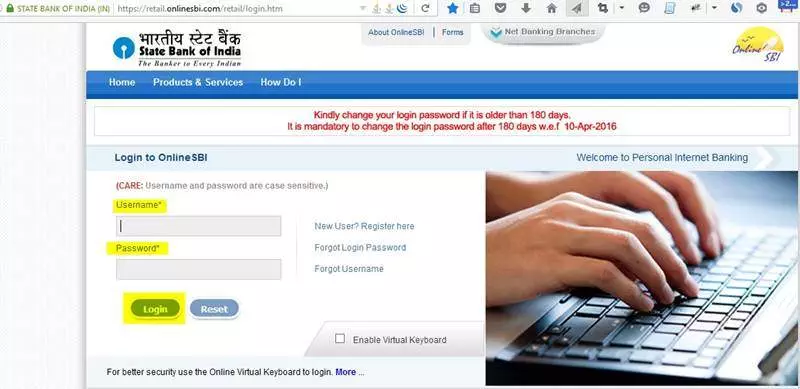
Step 2: After the successful Login, Click on the ‘e-Services’ tab (Top Menu)
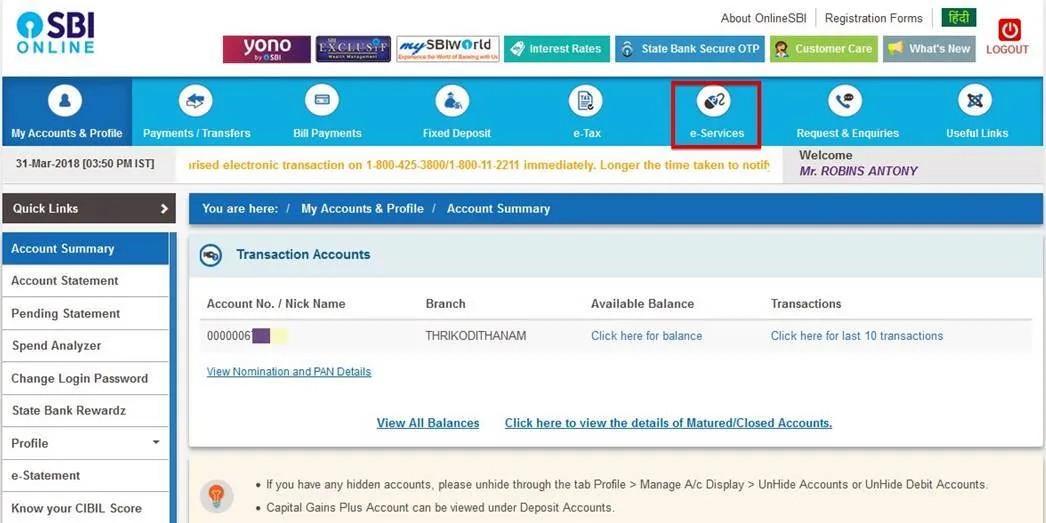
Step 3: There you can see different SBI e-Services options. Now Click on ‘ATM Card Services’.
Now you can see different SBI ATM Card services like, ‘Block ATM Card’, ‘ATM PIN Generation’, ‘Request ATM/Debit Card’, ‘ATM Card Limit/Usage Change’, ‘New ATM Card Activation‘ etc
Read Also: How to Block SBI ATM Card

Step 4: Click on ‘New ATM Card Activation‘.
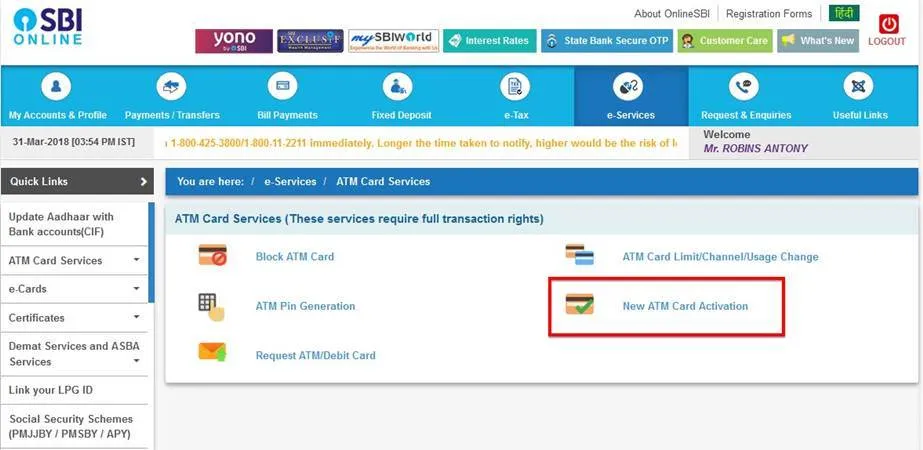
Step 5: Now you can see your SBI Account Numbers with Account Type. Select the Account Number to Activate its ATM /Debit Card. You can see the Selected Account details there.
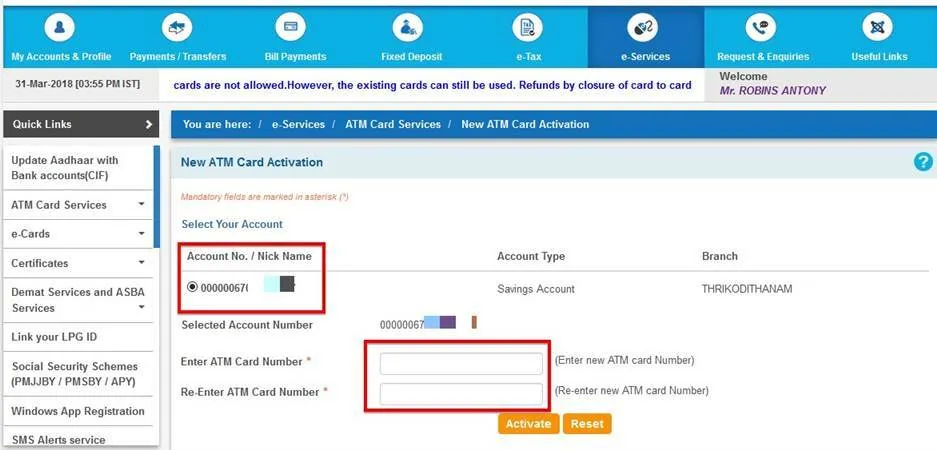
Now Enter your New ATM Card Number and Re-Enter the same. Then click on the ‘Activate‘ button.
Step 6: Now you will be redirected to a confirmation page where you can see your SBI Account Number and Selected ATM Card details.
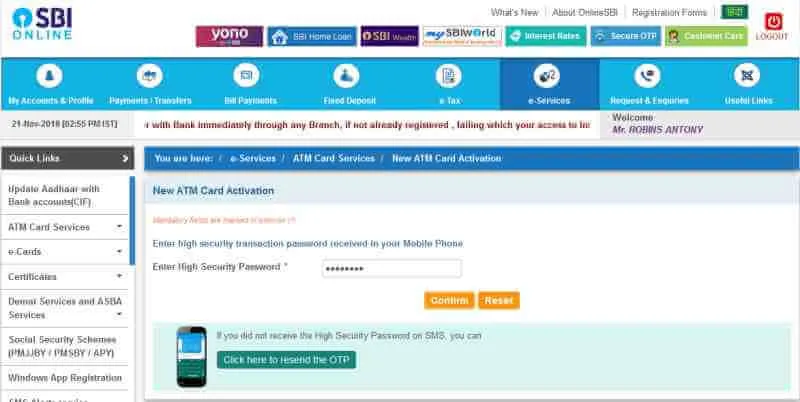
Click on the ‘Confirm‘ button. Now you will get an OTP (One Time Password) in your SBI Account registered Mobile Number. Enter the OTP and click on ‘Activate‘.
Read Also: How to Check SBI Account Balance
Now your SBI Debit card is activated successfully. You will get a confirmation message on your registered Mobile Number also.
After the successful activation of your SBI Debit Card, you can Generate the SBI ATM PIN online
Alternatively, you can use the SBI Green PIN Process to generate the SBI ATM.
How to activate ECOM in SBI Debit card through SMS
When you get the new SBI debit card, E-commerce functionality (Transactions through the website) is disabled.
To activate the E-Commerce functionality of your SBI Card, follow the below steps.
“SWON ecom nnnn”
(Replace nnnn with the last four digits of your ATM/Debit card. eg., 0647)

Note: Replace 0647 with the last 4 digits of your Debit card. Once the E-Commerce functionality is activated, you can use your debit card for online purchases on different e-commerce portals.
How to activate ECOM in SBI Debit card through net banking
You can activate the E-commerce functionality of your SBI Debit card through Netbanking. (How to activate Domestic ECOM in SBI Debit card)
Follow the below steps.
Step 1: Log in to https://retail.onlinesbi.sbi with your SBI User Name and Password.
Step 2: Go to e-services/atm card services /ATM Card Limit/Channel/Usage Change

Step 3: Select the Debit card from the list and click on the Continue button.
Step 4: In the next screen select ‘Change Usage Type’ from the dropdown and click on the Submit button.

Step 5: Now you will get an option to select the Usage Type. Select Domestic Usage from the list as seen in the below screenshot.

Now you can see the current status. If it is not enabled, then you will get an option to select the ‘Enable Domestic Usage’. Click on the ‘Submit’ button and follow the steps to activate ECOM in your SBI Debit card through net banking.
Read Also: SBI Debit Card Types, Benefits and Charges
How to activate a new SBI ATM card online?
You can activate your new SBI ATM card online without visiting your home branch. Follow the below steps:
Step 1: Visit online SBI.com, then log in with your SBI User Name and Password.
Step 2: After the successful Login, Click on the 'e-Services' tab (Top Menu)
Step 3: Now Click on 'ATM Card Services'.
Step 4: Click on 'New ATM Card Activation.
Step 5: Select the Account Number to Activate its ATM /Debit Card. Enter your New ATM Card Number and Re-Enter the same. Then click on the 'Activate' button.
Step 6: Now you will be redirected to a confirmation page where you can see your SBI Account Number and Selected ATM Card details. Click on the 'Confirm' button. Now you will get an OTP (One Time Password) in your SBI Account registered Mobile Number. Enter the OTP and click on 'Activate'.
Can I activate my debit card online?
Yes, You can activate your debit card online for the first time after getting the Debit card by post, without visiting your home branch. Log on to your online banking account. There you can find the option to activate your new Debit/ATM card.
Is there a time limit to activate an SBI debit card?
No, there is no time limit to activate the SBI debit, Card. You can activate it at any time by visiting your Home branch or Any SBI ATM.
You can activate the Debit card online if you have an active internet banking account.
How can I activate my SBI debit card without internet banking?
You can activate your SBI debit even without internet Banking Account by visiting any SBI ATM or Sending SMS. Follow the below steps to activate it through the ATM
Step 1: Visit any SBI ATM and Select the 'PIN Generation' option on the ATM screen.
Step 2: Enter your SBI Account Number and Confirm the Account Number.
Step 3: Enter your 10-digit SBI registered mobile number and confirm
Step 4: You will get an OTP now. You can use this OTP to generate the SBI ATM PIN.
Step 5: Swipe the SBI ATM card again and then select PIN Change from the Banking option.
Step 6: Enter your new PIN number and OTP. Your SBI ATM card will be activated now.
SBI ATM Card application form
If you want to apply for the new ATM card directly through the branch, then you can download the sbi atm card application form and submit the application form to your home branch.
Post your queries and comments about SBI ATM Card activation below. To get more SBI-related video Tutorials, Subscribe to our YouTube Channel.
Related Posts:
- How to Change SBI Registered Mobile Number
- The process to Apply new SBI ATM Card Online
- How to change SBI ATM PIN Number online
- How to Block SBI ATM Cards Online
- How to add beneficiary in Online SBI to transfer funds

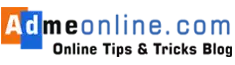
Hafijur rahman
April 8, 2018 at 11:08 amI want my new ATM number
Admeonline.com
April 9, 2018 at 8:32 amAre you looking to generate new ATM PIN, then check this post: https://admeonline.com/how-to-change-sbi-atm-pin-number-online/
Kishore singh
June 12, 2018 at 5:38 pmDear sir mera atm lost ho gya he use mene block krdiya he. Lekin muje nya atm Online’s apply krna he plz opation btao. Mera sbi account Rajasthan ka he lekin me abhi chennai hu. 9176816571 call me
Admeonline.com
June 13, 2018 at 12:14 amYou can apply for the new SBI ATM Card online, if you have an online sbi (Internet Banking) account. Check the step-by-step- process Video: https://youtu.be/Cgt9ryrd_-A
Also check https://admeonline.com/how-to-apply-for-new-sbi-atm-debit-card-online/
Andhale vishal lahanu
June 18, 2018 at 6:26 pmApplication at the atm
Titobchakraborty
June 24, 2018 at 4:09 amGive me the SBI debit cared