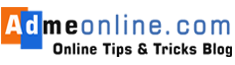In this post, find the Secret camera and Hidden menu on WhatsApp’s icon, as well as how to access it. Discover how to obtain it and then enjoy it. This trick will assist you in simplifying a number of steps when using the WhatsApp camera.
WhatsApp, the most popular instant messaging platform, introduces a slew of new features on a regular basis, many of which are still unknown to the vast majority of the platform’s user base.
It has a number of tools and shortcuts that can be accessed both within and outside of the app, without having to enter WhatsApp.
There are several of them, the most recent of which was added to the Meta app, a trick that allows users to use WhatsApp’s “hidden camera.”
WhatsApp’s Hidden Camera on Icon
The option to quickly access the WhatsApp camera was added in the most recent update, and it is a much-welcome addition to the application. The camera will be accessible without the need to open the app if this option is enabled, and other users will be notified that the user is online.
The ability to share content directly into WhatsApp chats and post directly to statuses without having to open the App will allow you to save time.
The hidden Menu of WhatsApp
The most appealing feature of this option is that it can be used without the need for any additional applications or programmes on your Mobile phone.
First and foremost, in order to take advantage of this new WhatsApp feature, we must go to the Google Play Store and ensure that we have the most recent official WhatsApp version installed on our device.
When you make a long press on the icon of an app on the screen of your smart phone, depending on whether you are using Android or iOS, tools such as uninstall, access a widget that the application has, and so forth, are usually displayed to you.
However, following the most recent updates made by WhatsApp,
You’ll find the Camera as well as the most recent four chats in this section.
The hidden Menu of WhatsApp on Android Devices
If you are using Android as your mobile operating system, pressing and holding the WhatsApp icon will display the popup with following options..
- The shortcut icon for the WhatsApp camera
- Shortcuts to the conversations you’ve had with the last four people you’ve interacted with
After that, you will have the option to snap a quick photo or video, and then you will be given the option to select which contact you want to send it to.
Hidden Menu on IOS Devices
If your mobile operating system is iOS, pressing and holding the WhatsApp icon will display the following information:
- my QR code
- Camera
- new chat
- Look for
The WhatsApp hidden menu located on the icon will allow you to quickly send a photo or video to multiple contacts or to post it as a status update in seconds.
Additionally, you can go directly to the most recent chats without having to open WhatsApp.
If you Like this Post, Please ‘Like’ and ‘Share’ it with your Friends.
Join Our Facebook Group : www.facebook.com/groups/admeonline
Subscribe to Our YouTube Channel: Youtube.com/admeonline
Also Read:
- How to see WhatsApp status without knowing
- Free up WhatsApp storage
- How to restrict People from adding you in WhatsApp Groups
- WhatsApp How to Enable Finger Print Lock
- KYC Full Form, What is KYC?