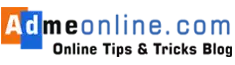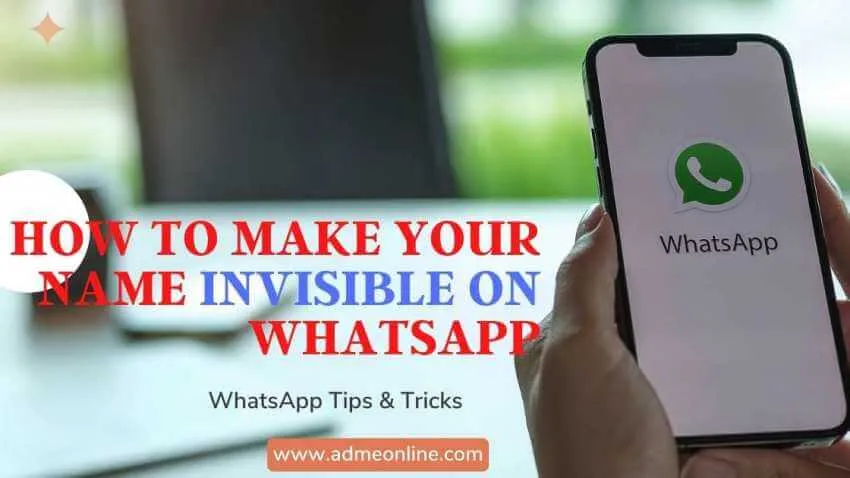
🔒 Tired of strangers seeing your name on WhatsApp? Want to stay anonymous in groups? We’ve got you covered! In this ultimate guide, you’ll learn how to make your WhatsApp name invisible using simple tricks—no hacks, no fake names!
📱 Why Hide Your WhatsApp Name?
WhatsApp is more than just a messaging app—it’s a digital identity. But with great connectivity comes privacy risks:
- 🕵️♂️ Anyone with your number can see your profile name.
- 👥 Group members can find your name even if they’re not in your contacts.
- 🔍 Scammers and spammers can misuse your personal info.
✅ Solution? Make your name invisible!
🔎 How to Make Your WhatsApp Name Invisible (Step-by-Step)
Follow these easy steps to hide your name and stay anonymous:
📌 Method 1: Using Invisible Unicode Symbol
- 📲 Open WhatsApp → Tap ⋮ (Three Dots) → Settings → Profile.
- 📝 Tap your current name → Delete it.
- 📋 Copy this invisible symbol: [ ຸ ] (Click to copy!)
- 🖊️ Paste it in the name field → Save.
- 🎉 Done! Your name is now invisible!
💡 Pro Tip: If the symbol doesn’t work, try this alternative: [⠀] (empty space Unicode)
📌 Method 2: Using a Blank Space (Alternative Trick)
- 📱 Go to WhatsApp Settings → Profile.
- ⌨️ Hold the space bar until an invisible character appears.
- 💾 Save it as your name.
- 👻 Boom! No one sees your name now.
🔒 Extra Privacy Hacks for WhatsApp
Want full anonymity? Try these pro tips:
✔ Hide Last Seen & Profile Photo
- Go to Settings → Privacy → Select “Nobody” for last seen & profile photo.
✔ Disable Read Receipts
- Turn off “Read Receipts” to prevent blue ticks.
✔ Restrict Group Adds
- Go to Settings → Privacy → Groups → Choose “My Contacts”.
✔ Use Two-Step Verification
- Add an extra PIN to lock your WhatsApp account.
🚨 Important Notes
⚠ WhatsApp still requires a name, but these tricks make it invisible.
⚠ Group admins may still see your number if they check group info.
⚠ If someone saves your number, your name from their contacts will appear.
📢 Want More WhatsApp Privacy Tips?
🔹 How to View WhatsApp Status Anonymously 👀
🔹 How to Stop Spam Calls on WhatsApp 📵
🔹 How to Lock WhatsApp with Fingerprint 🔐
💬 Final Thoughts
Hiding your WhatsApp name is a smart privacy move, especially if you’re in public groups. Try these tricks today and stay anonymous!
👍 Loved this guide? SHARE it with friends!
📢 Join our Facebook Group for more tips!
🎥 Subscribe to Our YouTube Channel for video tutorials!
🔎 Related Searches
- how to hide WhatsApp name 2024
- make WhatsApp name blank
- invisible name trick for WhatsApp
- WhatsApp privacy hacks
By following this guide, you’re now a WhatsApp privacy pro! 🚀 Stay safe and keep chatting! 💬🔒
Also Read:
- How to see WhatsApp status without knowing
- How to free up WhatsApp storage
- How to restrict People from adding you in WhatsApp Groups
- WhatsApp How to Enable Finger Print Lock
- KYC Full Form, What is KYC?