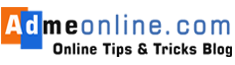Aadhaar Linking through SBI Anywhere Appaadhar card link bank account SBIhow can i link my aadhaar card with sbi bank account onlinehow to link aadhaar with sbi bank account onlinehow to link aadhar with sbi bank through smshow to update aadhar card with sbi banklink aadhaar number with bank account online

In this guide, you will learn How to link an Aadhar Card to a SBI Bank Account. You can link your 12-digit Aadhar Card Number to your SBI Bank account using any of the following 6 options.
- Aadhar Card Link through Online SBI (Internet Banking Portal)
- Link Aadhar Card Number to SBI Bank Account through SMS (Send an SMS to 567676)
- Link Aadhar with SBI through the SBI Anywhere App
- Aadhar Number linking with SBI Account using SBI ATM
- Aadhar Linking via SBI Website
- Link Aadhar through the SBI Branch
Here is the step-by-step process.
[cs_heading column_size=”1/1″ heading_title=” ” color_title=”How to link Aadhaar with SBI Bank account Online” heading_style=”2″ heading_size=”25″ heading_align=”center” heading_divider=”on” heading_font_style=”normal” heading_color=”#2CA8FF”] [/cs_heading]You can easily link your Aadhar with the SBI account through an Online SBI account if you have an SBI Internet Banking Account.
Just follow the below steps:
To link your Aadhar with your SBI Bank account using the OTP Authentication method, your Mobile Number must be registered with the SBI Account.
If you have not registered your Mobile Number with SBI, then learn How to Register your Mobile Number with SBI through ATM (Click here).
If your SBI registered Mobile Number is lost or you want to change the Mobile Number, then check this post to learn How to change your SBI registered Mobile Number Online.
- Login to your Online SBI (Internet Banking Account ) using your Online SBI User Name and Password
- Click on ‘My Accounts & Profile‘ in the top left Menu. (See the screenshot below)
- Now you will get several options to manage your SBI Account-related features. Scroll down and find ‘Update Aadhar with Bank Accounts (CIF)‘. Click on it.
- Now SBI will ask you to enter your Online SBI Profile Password to verify the action.
- Enter the profile password and Click on ‘Submit’.
- On the Aadhar Linking page, You can see your Customer Number (CIF Number). Now Enter your 12-digit Aadhar Number or Aadhar Virtual ID.
- Re-enter your 12-digit Aadhar Number and Confirm the same.
- Select the Mode of Authentication to link your Aadhar. There will be Two options. You can use Demographic Authentication or OTP ( One Time Password) Authentication
- If you have already linked your Mobile Number with your SBI Account, Select the OTP Authentication method, otherwise Select ‘Using Demographic Authentication‘.
- Click on ‘Submit‘.
- You will get an OTP (One-time Password) in your SBI-registered Mobile Number. Enter the OTP and click on ‘Submit’.
- You will get a confirmation message in your SBI Registered Mobile Number.
Read Also: How to Change SBI ATM Pin Online.
[cs_heading column_size=”1/1″ heading_title=” ” color_title=”How to link Aadhaar with SBI Bank account through SMS” heading_style=”3″ heading_size=”25″ heading_align=”center” heading_divider=”on” heading_font_style=”normal” heading_color=”#2CA8FF”] [/cs_heading]
SBI Account holders can easily link the Aadhar Number with the SBI Account by sending an SMS if the account is already linked with a Mobile Number.
Follow the below steps for the SBI Aadhar link through SMS.
- Open ‘Messaging‘ in your Mobile and Type UID<space><Aadhaar Number><Account Number>
- Send this SMS to 567676
- If the Aadhar linking is successful, you will get a confirmation message in your SBI registered Mobile Number.
- If the Mobile Number is not registered with the SBI Account, you will get a notification SMS, you can try again with your SBI-registered Mobile Number.
- If the Aadhar linking fails, you will get an SMS to visit your home branch to complete the Aadhar Linking with your Bank Account.
Find How to Activate your SBI ATM Card Online without visiting your home branch
[cs_heading column_size=”1/1″ heading_title=” ” color_title=”Aadhaar Linking through SBI Anywhere App” heading_style=”3″ heading_size=”25″ heading_align=”center” heading_divider=”on” heading_font_style=”normal” heading_color=”#2CA8FF”] [/cs_heading]
By using the SBI Anywhere App, you can link your Aadhar Number with the SBI Account.
If you have not registered and Activated the SBI Anywhere App, then find How to Activate the SBI Anywhere App.
Follow the below steps to Link your Aadhar through the SBI Anywhere App.
- Login SBI Anywhere App using your Easy Pin or Online SBI User Name and Password.
- After the Login Click on ‘Requests’ in the Dashboard.
- Select the ‘Aadhar‘ option (The first option in the Request list )
- Now tap on ‘Aadhar Linking’
- Enter your SBI Profile Password (For security and Validation)
- Select your Customer Number (CIF number ) from the dropdown list.
- Enter your 12-digit Aadhar Number and confirm it by entering the same again
- Tick the ‘Terms and Conditions checkbox.
- Click on ‘Submit’
- Now you will get a confirmation message if the registration is successful
- Click ‘OK’ to complete the Aadhar Linking.
Read Also: How to get EMV Chip-based ATM /Debit Card from SBI
[cs_heading column_size=”1/1″ heading_title=” ” color_title=”How to link Aadhaar with SBI Bank account through ATM” heading_style=”3″ heading_size=”25″ heading_align=”center” heading_divider=”on” heading_font_style=”normal” heading_color=”#2CA8FF”] [/cs_heading]
State Bank of India provided an option to link the Aadhar with an SBI Account through an ATM. This option will help SBI account holders without Internet Banking Accounts to easily register the Aadhar.
Follow below simple steps below:
- Visit any nearby SBI ATM.
- Swipe the ATM card and enter your ATM PIN when prompted.
- Now select the menu ‘Service-Registrations‘
- In the ‘Service-Registrations‘ menu select ‘Aadhar Registration‘
- Now you will get an option to select your Account Type
- Enter your 12 Digit Aadhar Number and confirm the same
- Now you will get an SMS on your registered Mobile Number.
Read Also: How to Block SBI ATM Card easily
[cs_heading column_size=”1/1″ heading_title=” ” color_title=”Aadhaar Linking via SBI Website” heading_style=”3″ heading_size=”25″ heading_align=”center” heading_divider=”on” heading_font_style=”normal” heading_color=”#2CA8FF”] [/cs_heading]
By visiting SBI Website (www.sbi.co.in ) you can link your Aadhar easily.
Follow the below steps:
- Click on the Home Page Banner with the caption ‘Link Aadhaar to your State Bank of India accounts‘
- Now you will be redirected to a page where you can enter your SBI Account Number.
- Enter your SBI Bank Account Number and the Captcha shown there and click on ‘Submit‘.
- Now you will get a screen to Enter your Aadhar Number. Re-enter the Number and confirm it.
- Accept the Terms and Conditions and click on ‘Submit‘.
- You will get a confirmation SMS on your Mobile.
Read Also: Easy SBI Account Balance Check options
[cs_heading column_size=”1/1″ heading_title=” ” color_title=”How to link Aadhaar with SBI Bank account Offline through SBI Branch” heading_style=”3″ heading_size=”25″ heading_align=”center” heading_divider=”on” heading_font_style=”normal” heading_color=”#2CA8FF”] [/cs_heading]
- Visit your nearest SBI Branch with a photocopy of your Aadhar Card (Self-attested).
- Fill out the Aadhar linking request form and submit it along with your Aadhar card copy.
- After the account verification, your Aadhar number will be linked to your SBI Account by the branch
- You will get a confirmation SMS once the linking is completed.
If you need any help, chat with us or post your questions in the comment below.
If you Like this Post, Please ‘Like’ and ‘Share’ it with your Friends.
Join Our Facebook Group: www.facebook.com/groups/admeonline
[cs_message column_size=”1/1″ cs_message_title=” Follow us on Social Medias” cs_message_type=”alert” cs_alert_style=”threed_messagebox” =”null” cs_style_type=”fancy” cs_message_close=”no”]