
Upgrade Access Level in SBI (Enable full transaction rights in SBI Online) step-by-step process. If you are getting a message ‘You don’t have necessary rights to do the transaction from this account‘ When you try to do an online transaction, then you don’t have the full transaction rights in your SBI online account.
You need Full Transaction rights in the SBI Online Internet Banking account to do transactions like transferring money to third-party accounts in the same bank or other banks using NEFT, RTGS, IMPS etc.
Full transaction rights SBI – How to Upgrade Access Level in SBI
Full transaction rights SBI – How to Upgrade Access Level in SBI
SBI provides two types of transaction rights in the online SBI account.
- View Only (Limited Transaction Rights)
- Full Transaction Rights (Required to complete Fund Transfer Online)
When you log in for the Online SBI Internet Banking account for the first time and try to transfer funds, you may see a message like ‘ You are on viewing rights. If you want transaction rights, please go to ‘Request & Enquiries’ -> ‘Upgrade Access Level‘.
That means you have only Limited Transaction Rights in SBI and you need to ‘Upgrade Access level SBI‘ to ‘Full Transaction Rights’ to complete those transactions.
How to Upgrade Access Level in SBI and Activate transaction rights in SBI internet banking – New Version
Follow the below steps to Enable full transaction rights in SBI online Banking.
- Step 1: Log on to your Online SBI Internet Banking Account using your User name and Password.
- Step 2: Click on the ‘Request & Enquiries‘ top Menu.
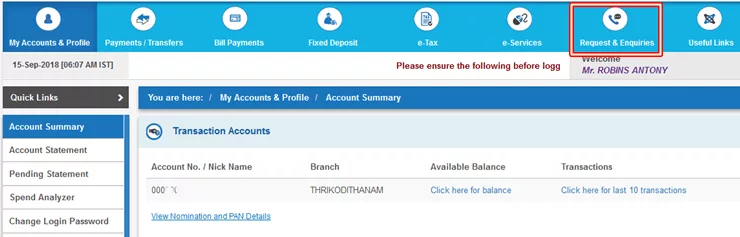
- Step 3: Now you can see a list of Request and Enquiries options available in the Online SBI. Click on ‘Upgrade Access Level‘ to proceed.

- Step 4: Now you will get a page with the list of your SBI Account Numbers and Current Access Level. If you have multiple Accounts in that branch, Select the account you want to Upgrade the Access Level (ie; Current Access Level is View Only)

- Step 5: Now Select ‘Full Transaction Rights’ from the Dropdown with the caption ‘Upgrade Access Level to’ and click on the ‘Submit’ button.
- Step 6: You will now get an OTP (One-time Password) in your SBI-registered Mobile Number.

- Step 7: Enter the OTP Received in your SBI-registered Mobile Number and Click on the ‘Confirm’ button.
- Step 8: Now can see the Message ‘Your request for up-gradation of rights for the account selected by you has been accepted and it may take one hour to activate the same in our records.’
Now your Online SBI Account is Upgraded to full transaction rights. So you have complete control over that account and can make online Fund transfers easily.
Full transaction rights SBI charges
SBI account holders usually ask What is the charge for full transaction rights in SBI accounts? But actually, there is no charge at all for the full transaction rights SBI account. If you only have limited access or transaction rights on your SBI account, then you can upgrade the transaction rights of your SBI account easily by using a net banking account or the YONO SBI App.
How can I change my transaction rights in SBI online banking?
Follow below Steps to enable full transaction rights in your SBI Account: Log in to online SBI ->Go to e-services ->Upgrade Access Level->Select Full Transaction Right ->Verify OTP. Full transaction rights in your SBI account will be updated within 2 days.
What is full transaction right and limited transaction right in SBI Online?
You need a full transaction right to manage your Online SBI account. If you have a limited transaction right, you will not be able to transfer funds or add/edit beneficiaries.
If you need any help, chat with us or post your questions in the comment below.
If you Like this Post, Please ‘Like’ and ‘Share’ it with your friends.
Join Our Facebook Group: www.facebook.com/groups/admeonline




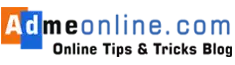
Ushakumari
March 1, 2019 at 9:40 amNot getting OTP for nre account while enabling full transaction rights..what is the next alternative..
Sukhendu Dan
July 19, 2019 at 6:28 amI repeatedly tried to upgrade my transaction rights but in vain. Every time they say unable to process, try later. Please help me.
Sindhujaa
May 12, 2021 at 8:11 amI keep getting “Sorry unable to process your request. Please try later.”
ICHRAJ DEVI jain
August 10, 2021 at 2:29 pmI am trying to upgrade my a/c since mornig but in last got sorry unable to process your request plz try later . Plz clarify reason