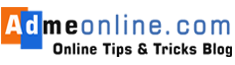Learn How to reset your login password in SBI using ATM Card details or using SBI Profile Password. Every State Bank Of India (SBI) Internet Banking accounts have two types of passwords. Account Password (Net Banking Login Password) and Profile Password.
To protect your Internet Banking Account from Hackers and fraudsters, we should change our Internet Banking Login and Profile passwords frequently, at least 90-day intervals. Follow below simple steps if you want to Reset or change your SBI Login Password.
SBI Net Banking Forgot Password Reset
We sometimes forget our SBI Internet Banking Login Password. If you forgot your login password, you can reset it easily with any of the following three options online.
- Using ATM card details
- Using your SBI Profile Password
- Without ATM Card details and Using a Profile Password.
Here are the steps:
Step 1: Visit the login page of Official SBI Online Banking www.onlinesbi.sbi
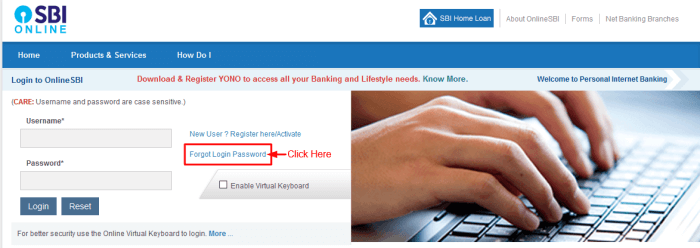
Step 2: Click on the ‘Forgot Login Password’ link. See the marked area in the above screenshot.
Now a new window will open with the option ‘Forgot My Login password’ selected. Click on the ‘Next‘ button.
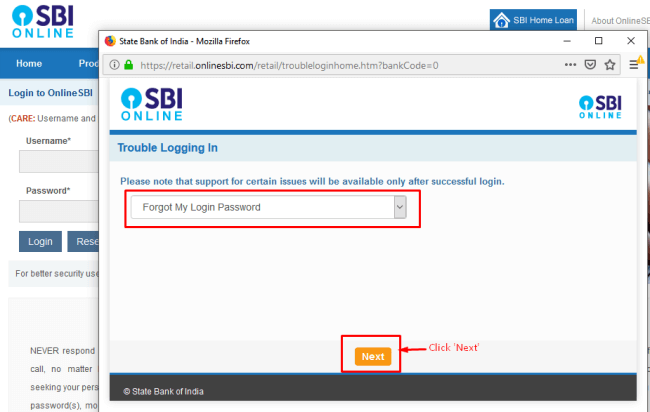
Step 3: In the next screen, you will get an option to Enter your SBI Internet Banking Login ‘User Name’,
SBI Account Number, SBI Registered Mobile Number, Date Of Birth etc. Also, select your Country and Enter the Captcha text shown in the image there and Click on the ‘Submit’ button.
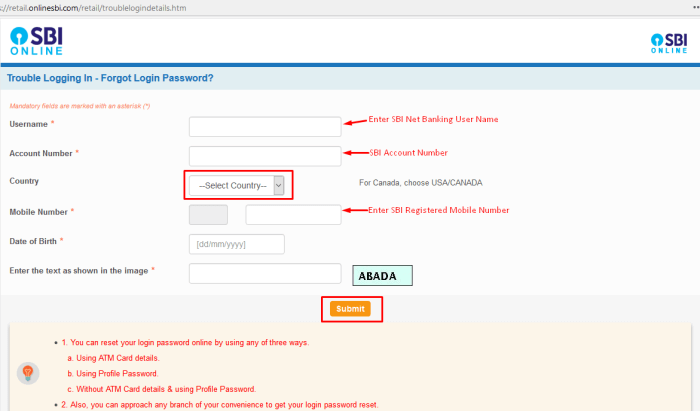
Step 4: Now you will get an OTP in your SBI-registered Mobile Number. Enter the OTP and click on the Confirm button.
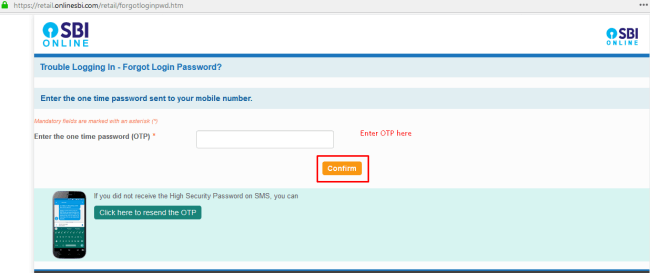
Step 5: Now you will get a screen with three options to reset your SBI Net Banking Password.
- Using ATM Card details
- Using Profile Password
- Reset your Login password with Branch Activation
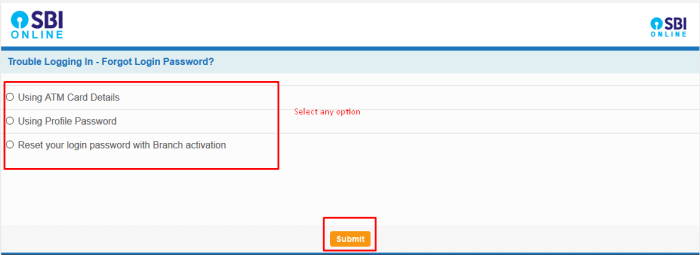
If you have your SBI ATM card details then you can select the first option (Using ATM Card details) and click on ‘Submit’. If you know your SBI Net Banking Profile Password, then select the 2nd option (Using Profile Password). Otherwise, select the Branch activation option and then click on the Submit button.
SBI Net Banking Password Reset using ATM card details
Follow the below steps to reset your SBI Internet Banking password using your SBI ATM card details.
Step 1: After selecting the first option ‘Using ATM Card details‘ click on the ‘Submit‘ button.
Step 2: Now you will get a screen with options to enter your SBI ATM card details. Before entering the SBI ATM Card details, make sure that the page URL is correct and start with https.
Note: Do not share or Enter your SBI ATM PIN anywhere else. Only share it with the Official SBI website.
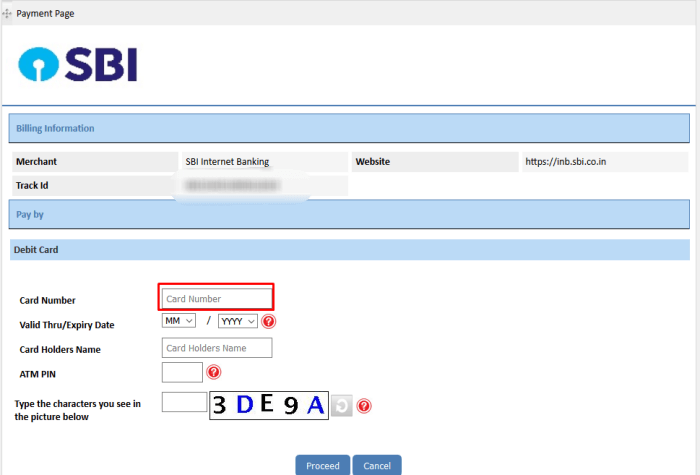
Enter your SBI ATM Card Number, Card Expiry Date, Card Holder Name, ATM PIN etc in the given columns.
Also, enter the captcha and click on the ‘Proceed‘ button.
SBI will verify your card details, with a transaction of Rs.1 from your card, to make sure that the given details are correct.
Once the payment is done successfully, you will get a screen to Enter your new SBI Login Password.
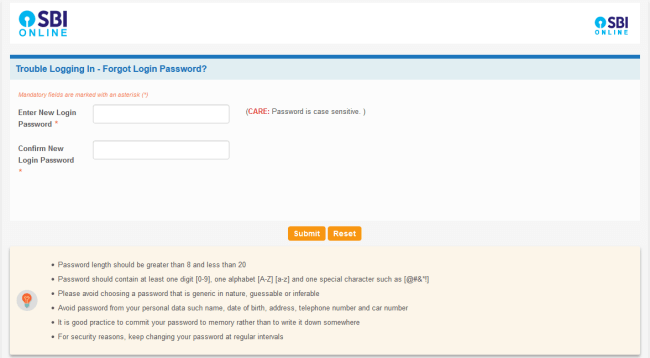
Step 3: Enter your New SBI Login Password and Confirm the password by re-entering the same.
Make sure that your new password meets the SBI password policy with a minimum of 8 characters and at least one digit, alphabet, and one special character is included. Never use your details like Mobile number, date of birth etc as an SBI login password.
Then click on the ‘Submit’ button.
Now you will get a confirmation message. Your SBI Net Banking login Password has been changed successfully!
How to reset SBI Net Banking Password using Profile Password
You can easily reset your SBI Internet Banking login password if you know your SBI Internet Banking Profile password.
To Reset your SBI Net Banking password using your profile password, follow the below steps:
Step 1: After selecting the second option (Using Profile Password) in the password reset options list in the previous screen, you will get an option to enter your SBI profile Password.
Note that the SBI Profile password is different from the SBI Login password and Every active SBI net banking account will have a profile password.
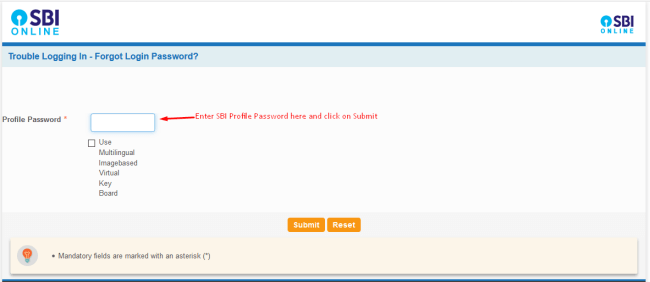
Step 2: Enter your SBI Profile password and Click on ‘Submit’.
Step 3: Now you will get a screen to enter your new SBI Login password. Type your new password correctly and click on ‘Submit’ to reset your SBI Login password.
If you don’t have your SBI ATM card and Profile password, then you can reset your Internet banking password by selecting the third option ‘Reset your Login password with Branch Activation’.
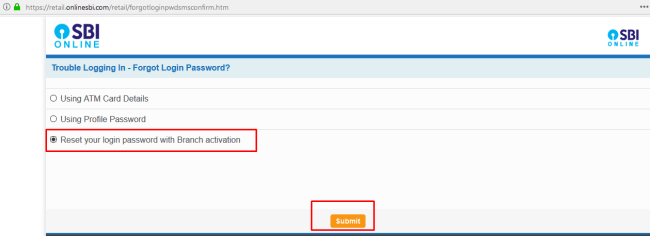
When you click the submit button, you will get a ‘Reference Number’ to reset your login password through the branch. You have to download the SBI net banking Password reset form and manually submit it to the branch.
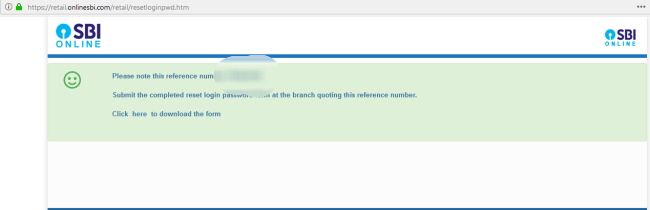
Alternatively, you can visit your home branch and Submit the Online Banking Password reset form available in the help desk.
How to change Password in the SBI Anywhere App
As the SBI Anywhere App uses the same login credentials as the Online SBI (Internet Banking) account, To change the SBI Anywhere App password, you can follow the same above steps.
Step 1: Open the SBI Anywhere App on your Mobile. Tap the Login tab and then click on ‘Forgot Login Password’.
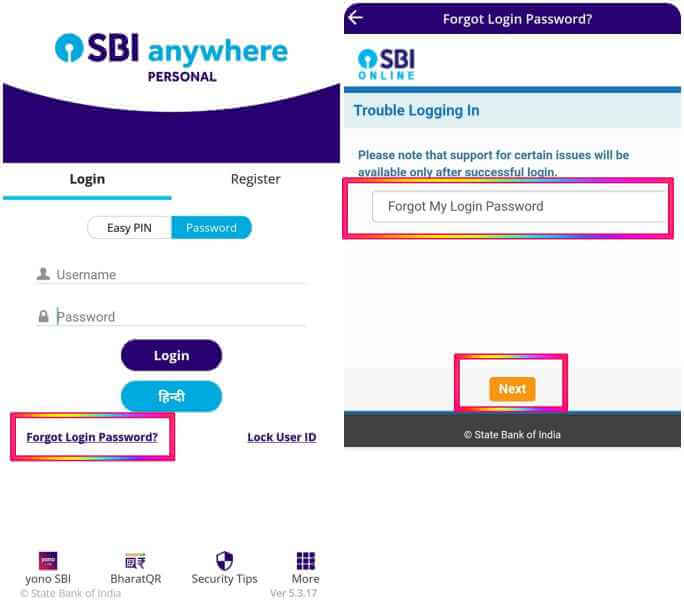
Step 2: Now you will be redirected to the Forgot Password Reset page. Click on the ‘Next’ button.
Then follow the first part of this tutorial (The steps are the same) to reset your SBI Anywhere App Login Password.
Once you reset your SBI Netbanking password successfully, head over to download your SBI statement (PDF) from the “Account Statement” section.
What should I do if I forgot my SBI net banking password?
Visit the Official SBI Online Banking login page www.onlinesbi.com and Click on Forgot Login Password link. You can reset your login password online by using any of three ways. a. Using ATM Card details. b. Using Profile Password. c. Without ATM Card details & using Profile Password.
How do I reset the SBI Internet banking password through an ATM card?
After filling in your SBI Username, bank account number, date of birth, Mobile number, and country on the Forgot My Login Password page, select Using ATM Card details and enter your SBI ATM card Number, Expiry Date, Card Holder Name, SBI ATM Pin and Captcha. Then Click on Proceed.
How to reset the sbi net banking login password using the profile password?
To Reset the SBI Net Banking password using a profile password, follow the below steps: Step 1: After selecting the second option (Using Profile Password) in the password reset options list in the previous screen, you will get an option to enter your SBI profile Password. Step 2: Enter your SBI Profile password and Click on Submit. Step 3: Now you will get a screen to enter your new SBI Login password. Type your new password correctly and click on Submit to reset your SBI Login password.
If you Like this Post, Please ‘Like’ and ‘Share’ it with your Friends.
Join Our Facebook Group: www.facebook.com/groups/admeonline
Also Read SBI Related Posts: