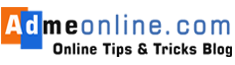Credit Card Payment through BillDeskHow to Pay SBI redit Card Bill using Online SBISBI Bill Desksbi bill desk paymentsbi bill payment credit cardsbi billdesk credit card paymentsbi card bill desk paymentSBI Credit Card Bill Payment BillDesksbi credit card payment in onlineSBI credit card payment through BillDeskstate bank of india credit card payment login

Now you can Pay SBI Credit Card bills through Bill Desk, one of the most Popular Payment gateways in India. Bill Desk is a Simple and Easy-to-use Payment Gateway.
You can manage all your bills in one place by creating a Bill Desk account and then adding all the Billers or Payees to your Bill Desk Account.
By adding all the Billers to your Bill Desk account, you will get the Bills as and when it is Generated and you can make the payments easily online using any of your existing Bank accounts without any waiting.
How can I pay my SBI credit card bill by BillDesk?
Follow the below steps for the SBI Billdesk Card Payment
- Open the BillDesk website in your browser
- Enter your Email Address
- Enter your SBI Credit Card Number.
- Re-enter the Credit Card Number to confirm it
- Then Enter your SBI Registered Mobile Number
- Enter the Payment amount you wish to pay
- Select the Payment Option.
- Click on the ‘Pay Now‘ button.
- Now Login your BillDesk account, Enter the OTP and complete the payment.
You can click the links below to jump straight to the Topic:
SBI Credit Card Bill Payment through BillDesk
SBI Billdesk Credit Card Payment Process
Follow the below steps to Register and Make payments through BillDesk.
- Click here to Register Bill Desk Bill Pay.
- Setup your BillDesk Bill Pay Account by entering your Basic details like Email Address, Password, Name, Address, Date Of Birth, Security Questions etc
- Once the form is submitted, you will get an option to confirm the entered details.
- If the information you entered is correct, then click on the ‘Next’ button, else click the ‘Back’ button and make the necessary changes.
- No you can see a screen like below screenshot
- Now click on ‘Add Biller’ to select and add the Biller details. You can select your State, Biller Type etc and complete the Biller specific details. Once a biller is added, each time a bill is generated, it will be available in the BillDesk. You will also get an email notification with the bill details.
- You can also set Auto Pay, so the bills will be paid on the selected date, even if you forget to pay it.
SBI Credit Card Bill Payment BillDesk
You can easily pay your SBI Credit card using BillDesk. Find below How to make your State Bank Of India (SBI) Credit Card payment through BillDesk.
- To pay your Credit Card using BillDesk visit https://www.billdesk.com/pgidsk/pgijsp/sbicard/SBI_card.jsp
- Enter your Email Address
- Enter your SBI Credit Card Number. (* Do not share your Credit Card Number details with anyone)
- Re-enter the Credit Card Number to confirm it
- Then Enter your SBI Registered Mobile Number
- Enter the Payment amount you wish to pay
- Select how you want to pay by selecting the Payment Option. You can select from Debit Card or Internet Banking. You can use any other banks Debit Card or Internet Banking (Net Banking) account to pay your SBI Credit Card.
- Make sure that you have entered the correct bank account or Debit card details and click on the ‘Pay Now’ button.
- Now you will be required to the Login page of your BillDesk account (For Security)
- Login your BillDesk account and Enter the OTP (One Time Password) received in your registered Mobile Number.
- Your SBI credit card payment through BillDesk is completed and after the successful processing, you will get a confirmation message.
SBI Credit Card Bill Payment Options – Online, NEFT, Mobile App, YONO, UPI, Auto Debit etc
SBI provides many options to pay your SBI credit card bill. You can use Online and Offline options to pay your SBI credit card bills.
Find below all the options to pay your SBI Credit Card bill.
Online SBI Credit Card Bill Payment
If you have an Internet Banking Account, you can pay your SBI credit card bill by logging into the Onlinesbi.com account.
- Login onlinesbi.com account with your User Name and Password.
- Click on ‘Bill Payments‘ on top Menu and then click on ‘Manage Biller‘. See the screenshot below.
- Click on ‘Add’ and then select ‘SBI Card Ltd’ as the Biller Name. Click on the ‘Go’ button.
- Now you will get an option to register the Biller details. You can Enter your Name, and SBI Credit Card Number, Enable or Disable Auto Pay. If auto Pay is Enabled, you can select the Frequency etc from here.
- Select the SBI Bank Account you want to use for the Credit Card Bill Payment.
- Click on ‘Submit’. You will get an OTP in your SBI Registered Mobile Number. Enter the OTP and Confirm it.
- Once the Biller is registered you can Pay the Bills
- Click on ‘View/Pay Bills’
- Select ‘SBI Cards’ as the Biller and then click on ‘Pay’
- Select the Account Number from which the payment is to be made and Enter the Payment Amount.
- Click on the ‘Pay Now’ button. Click on Submit to confirm the transaction.
- Your SBI Credit Card Bill payment will be processed and you will get a confirmation message.
If you don’t have an Online SBI Internet Banking Account, don’t worry. You can apply online and Activate it without visiting your Home Branch.
Axis Bank Credit Card Bill Payment BillDesk
You can pay your Axis Bank Credit card Outstanding through BillDesk.
Follow the below steps for Axis Bank Credit Card Payment Online using Billdesk :
- For Axis Bank Credit Card Payment Visit: https://pgi.billdesk.com/axiscard/index1.htm
- Select your Card Type (From Visa or Master Card)
- Then Enter the 16-digit Axis Bank Credit Card Number.
- Enter your Email Address and Mobile Number
- Then enter the payment amount you wish to pay
- Finally, Select the Net Bank Account from the list. You can pay the Axis Bank Credit Card Outstanding using any other bank’s Internet Banking Account.
- Click on ‘Pay Now‘
Your Axis Bank Credit card payment will be updated and you will get a confirmation message.
If you have any questions, you can contact the SBI Customer Care.
Toll-Free Numbers: 1800 11 2211, 1800 425 3800, 080-26599990
If you need any help, chat with us or post your questions as comment below.
If you Like this Post, Please ‘Like’ and ‘Share’ it with your Friends.
Join Our Facebook Group: www.facebook.com/groups/admeonline